What Should I Do If I Failed to Obtain a Backup Because the Name of the Bucket for Storing My RDS Backups Was Changed?
Symptom
Due to background backup bucket switchovers, new backups generated for RDS DB instances may use a different backup bucket from the previous one. If you use the function of adding an external bucket or a similar function and access a backup using the bucket name, the backup may fail to be obtained. In this case, perform the following steps to check whether the bucket name needs to be updated.
Solution
- Use either of the following methods to query the name of the bucket where the target backup is stored:
Method 1: Query the bucket name on the console.
- On the Backups page of the RDS console, locate the backup and click Download in the Operation column.
- In the displayed dialog box, select Use OBS Browser+ for Download Method.
- Obtain the bucket name in Step 2 on the download guide page. For more operations, see Downloading a Full Backup File.
Figure 1 Checking the bucket name

Method 2: Query the bucket name using an API.
Query the link for downloading a full or incremental backup based on the backup ID by calling the API for obtaining the link for downloading a backup. The value of bucket in the response is the name of the bucket where the backup is stored.
- Change the bucket name.
Compare the bucket name obtained in the previous step with the bucket name you used for adding an external bucket or similar functions. If they are different, the backup has been stored in a new backup bucket. Use the new bucket name and add the new bucket. Then, you can access the backup in the new bucket.
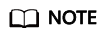
Historical backups are still stored in the original backup bucket and will not be migrated to the new backup bucket.
Feedback
Was this page helpful?
Provide feedbackThank you very much for your feedback. We will continue working to improve the documentation.See the reply and handling status in My Cloud VOC.
For any further questions, feel free to contact us through the chatbot.
Chatbot





