How Do I Configure a Security Group?
To access a RabbitMQ instance within a VPC or over public networks, configure the security group rules as follows.
- Intra-VPC Access
To access a RabbitMQ instance, you must deploy your client on an ECS in the same VPC as the instance.
In addition, before you can access the instance through your client, you must configure correct rules for the security groups of both the ECS and RabbitMQ instance.
- You are advised to configure the same security group for the ECS and RabbitMQ instance. After a security group is created, network access in the group is not restricted by default.
- If different security groups are configured, you may need to refer to the following configurations:
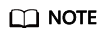
- Assume that security groups sg-53d4 and Default_All are configured respectively for your ECS and RabbitMQ instance.
- You can specify a security group or IP address as the remote end in the following rules.
Add the following security group rule to allow the ECS to access the RabbitMQ instance.
Figure 1 Configuring security group rules for the ECS
Table 1 Security group rule Direction
Protocol & Port
Destination
Outbound
All
Default_All
To ensure that your client can access the RabbitMQ instance, add the following rule to the security group configured for the RabbitMQ instance.
Figure 2 Configuring security group for the RabbitMQ instance
Table 2 Security group rule Direction
Protocol & Port
Source
Inbound
All
sg-53d4
- Public access:
To ensure that your client can access the RabbitMQ instance, add the following rule to the security group configured for the RabbitMQ instance.
Table 3 Security group rule Direction
Protocol & Port
Source
Inbound
TCP:5672
IP address or IP address group of the RabbitMQ client
Figure 3 show the rules.
Feedback
Was this page helpful?
Provide feedbackThank you very much for your feedback. We will continue working to improve the documentation.See the reply and handling status in My Cloud VOC.
For any further questions, feel free to contact us through the chatbot.
Chatbot






