Step 2: Create Protected Instances
Scenarios
You can create protected instances using the servers that you want to perform DR protection. If the current production site encounters an unexpected large-scale server failure, you can call the related protection group API to perform a failover, ensuring that services running on protected instances are not affected.
Select a protection group for each server to be replicated and create a protected instance. When you create a protected instance, the server and disk will be created at the DR site for the production site server and disk. The server specifications can be configured as required. Specifically, the specifications of the DR site server can be different from those of the production site server. The disks of the production site and DR site are of the same specifications and can automatically form a replication pair.
The server at the DR site is in the Stopped state after the protected instance created. These automatically created resources, including the DR site servers and disks, cannot be used before a switchover or failover.
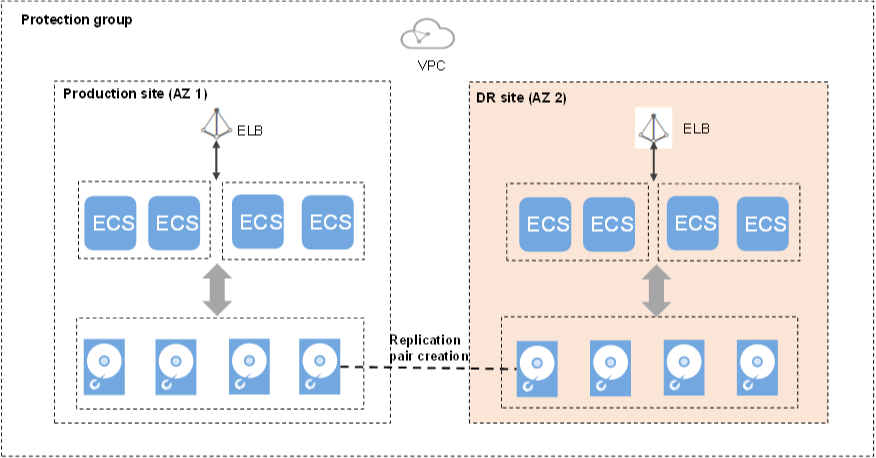
Notes
- If a production site server has been added to an ECS group, you are not allowed to specify a DeH to create the DR site server for the production site server.
- When a protected instance is created, the default name of the server at the DR site is the same as that of the server at the production site, but their IDs are different.
- To modify a server name, switch to the protected instance details page and click the server name to switch to the server details page.
- After you create a protected instance and enable protection for the server at the production site, modifications to the Hostname, Name, Agency, ECS Group, Security Group, Tags, and Auto Recovery configurations of the production site server will not synchronize to the DR site server. You can log in to the management console and manually add the configuration items to the servers at the DR site.
- If protection is enabled for servers created during capacity expansion of an Auto Scaling (AS) group, these servers cannot be deleted when the capacity of the AS group is reduced.
- If the server at the production site runs Windows and you choose the key login mode, ensure that the key pair of the server exists when you create a protected instance. Otherwise, the server at the DR site may fail to create, causing the protected instance creation failure.
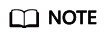
If the key pair of the server at the production site has been deleted, create a key pair with the same name.
- When you create a protected instance, if the production site server runs Linux and uses the key login mode, the key pair information will not be displayed on the details page of the DR site server after the DR site server is created. You can use the key pair of the production site server to log in to the DR site server.
- If the production site server is added to Enterprise Project, the created DR site server will not be automatically added to Enterprise Project. You need to manually add the server to Enterprise Project if needed.
- Spot instances cannot be used as production site servers.
Prerequisites
- The protection group is in the Available or Protecting state.
- No protected instances have been created for the production site server.
- Resources of the target specifications for the server to be protected are not sold out at the DR site.
- The server that you use to create a protected instance and the protection group are in the same VPC.
Procedure
- Log in to the management console.
- Click Service List and choose Storage > Business Recovery Service.
The Business Recovery Service page is displayed.
- In the navigation pane on the left, choose Synchronous Replication.
- In the pane of the protection group for which protected instances are to be added, click Protected Instances.
The protection group details page is displayed.
- On the Protected Instances tab, click Create Protected Instance.
The Create Protected Instance page is displayed.
- Configure the basic information about the protected instance, as described in Table 1.
Table 1 Parameter description Parameter
Description
Example Value
Protection Group Name
Indicates the name of the protection group to which the protected instance to be created belongs. You do not need to configure it.
protection_group_001
Protection Group ID
Indicates the ID of the protection group to which the protected instance to be created belongs.
2a663c5c-4774-4775-a321-562a1ea163e3
DR Direction
Indicates the replication direction of the protection group to which the protected instance to be created belongs. You do not need to configure it.
-
Production Site
Indicates the AZ of the production site server. You do not need to configure it.
az-01
Deployment Model
Indicates the deployment model of the protection group to which the protected instance to be created belongs. You do not need to configure it.
VPC migration
VPC
Indicates the VPC of the protection group to which the protected instance to be created belongs. You do not need to configure it.
vpc1
Production Site Server
This parameter is mandatory.
In the server list, select the server and specifications to be used to create the protected instance.
- You can select a maximum of five production site servers at a time.
- If a shared disk is attached to a server, you need to select all servers to which the shared disk is attached.
NOTE:- If Server Type of the protection group is ECS, select the DR site server specifications. The specifications of the production site server and DR site server can be different. Select the specifications from the DR Site Server Specifications drop-down list.
ecs-test > s3.small.1
DR Site Server
This parameter is mandatory when Server Type of the protection group is ECS.
You can select to use ECSs to create DR site servers or to deploy DR site servers on DeHs.
DeHs are physical hosts dedicated for a specified user. You can create servers on a DeH to enhance isolation, security, and performance of your ECSs.
NOTE:If a production site server has been added to an ECS group, you are not allowed to specify a DeH to create the DR site server for the production site server.
ECS
DeH
This parameter is mandatory when DR Site Server is set to DeH.
Select a DeH for deploying the DR site server. If multiple production site servers are selected, the DR site servers will be created on the same DeH.
deh-01
DR Site VPC
Indicates the VPC of the DR site server.
Its value is the same as the VPC value and do not need to be configured.
vpc1
DR Site Primary NIC
This parameter is optional.
Indicates the primary NIC on the DR site server.
You can use the primary NIC automatically allocated by the system or specify a primary NIC based on your network plan.
After you select a NIC, select an available subnet from the drop-down list and configure the private IP address.
NOTE:- IP addresses cannot be specified if you create multiple protected instances at a time.
- After a successful restoration, the IP addresses of DR site servers are the same as those of production site servers. They cannot be customized. In addition, because DR site servers and production site servers are in the same subnet, you do not need to bind EIPs to DR site servers.
subnet-01 (192.168.0.0/24)
DR Site Disk
This parameter is mandatory.
The following two options are available:- EVS
- DSS
If you select DSS for DR Site Disk, Storage Pool is mandatory.
EVS
Storage Pool
- If you select EVS for DR Site Disk, Storage Pool is not required.
- If you select DSS for DR Site Disk, Storage Pool is mandatory.
dss-01
Protected Instance Name
This parameter is mandatory.
Enter the protected instance name. It is used for protected instance classification and search.
Protected-Instance-test
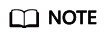
DR Site Disk and Storage Pool are available only when DSS is selected.
- Click Create Now.
- On the Confirm page, you can confirm the protected instance information.
- If you do not need to modify the information, click Submit.
- If you need to modify the information, click Previous.
- Click Back to Protection Group Details Page and view the protected instances of the protection group.
If the protected instance status changes to Available or Protecting, the protected instance has been created successfully.
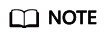
After a protected instance is created, the system automatically creates replication pairs for the disks of the protected instance and backs up all the disks.
Query the replication pairs.
- Go the protection group details page.
- Click the Replication Pairs tab.
On this tab, you can query the statuses of the replication pairs, target protected instance, and production site disk.
Feedback
Was this page helpful?
Provide feedbackThank you very much for your feedback. We will continue working to improve the documentation.See the reply and handling status in My Cloud VOC.
For any further questions, feel free to contact us through the chatbot.
Chatbot





