Buying a Cluster
To use MRS, buy a cluster on the MRS console. The following procedure takes MRS 3.2.0-LTS.1 as an example to describe how to create a cluster on the MRS management console. Operations for other version are subjective to the UI.
Procedure
- Go to the Buy Cluster page.
- On the page for buying a cluster, click the Custom Config tab.

When creating a cluster, pay attention to quota notification. If a resource quota is insufficient, increase the resource quota as prompted and create a cluster.
- Configure cluster software information.
- Region: Retain the default value.
- Billing Mode: Retain the default value.
- Required Duration: Select a duration as needed.
- Cluster Name: You can use the default name. However, you are advised to include a project name abbreviation or date for consolidated memory and easy distinguishing, for example, mrs_20180321.
- Cluster Type: Select Analysis cluster.
- Version Type: Normal (default) or LTS
- Cluster Version: Select the latest version, which is the default value.
- Component: Select components such as Spark2x, HBase, and Hive for the analysis cluster. For a streaming cluster, select components such as Kafka and Storm. For a hybrid cluster, you can select the components of the analysis cluster and streaming cluster based on service requirements.

For versions earlier than MRS 3.x, select components such as Spark, HBase, and Hive for an analysis cluster.
- Metadata: Retain the default value. This parameter is supported for MRS 3.x only.
- Component Port: Policy for setting the default communication port of each component in the cluster.
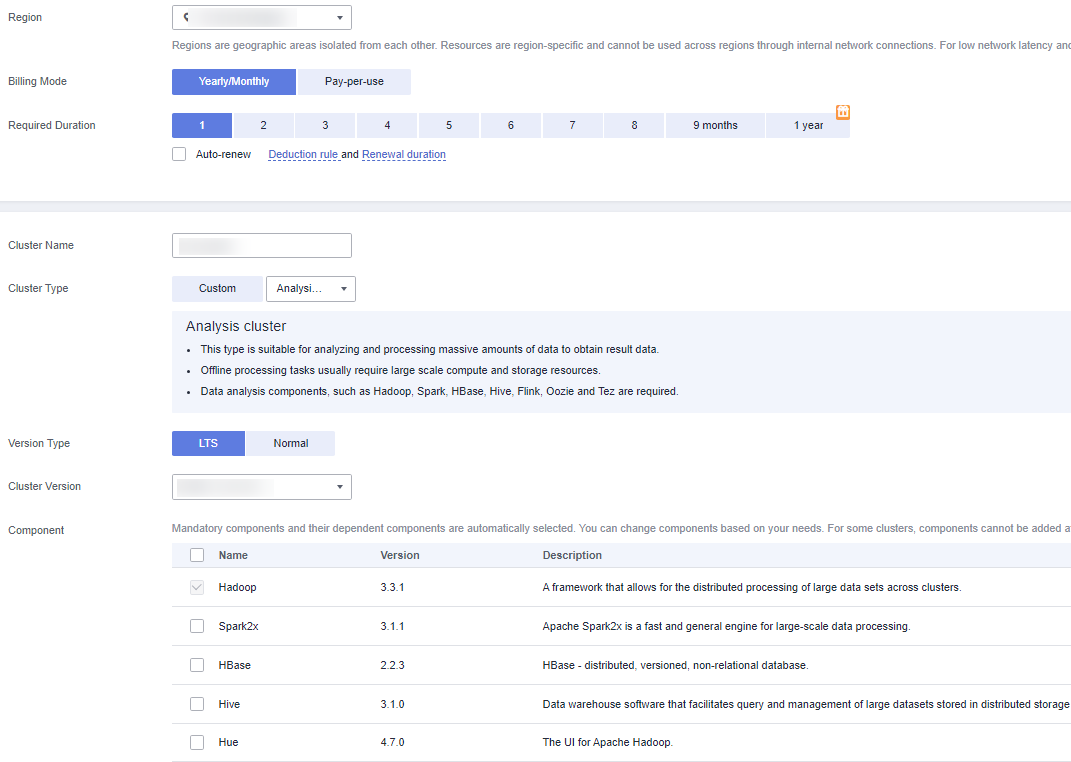
- Click Next.
- AZ: Retain the default value.
- Enterprise Project: Select default.
- VPC: Use the default value. If there is no available VPC, click View VPC to access the VPC console and create a new VPC.
- Subnet: Retain the default value.
- Security Group: Retain the default value.
- EIP: Retain the default value.
- Cluster Node
- Node Count: the number of nodes you want to purchase. For MRS 3.x clusters, the default value is 3. You can set the value as you need.
- Instance Specifications: Retain the default settings for master and core nodes or select proper specifications based on service requirements.
- System Disk: Retain the default Ultra-high I/O and storage capacity.
- Data Disk: Retain the default Ultra-high I/O, storage capacity, and quantity.
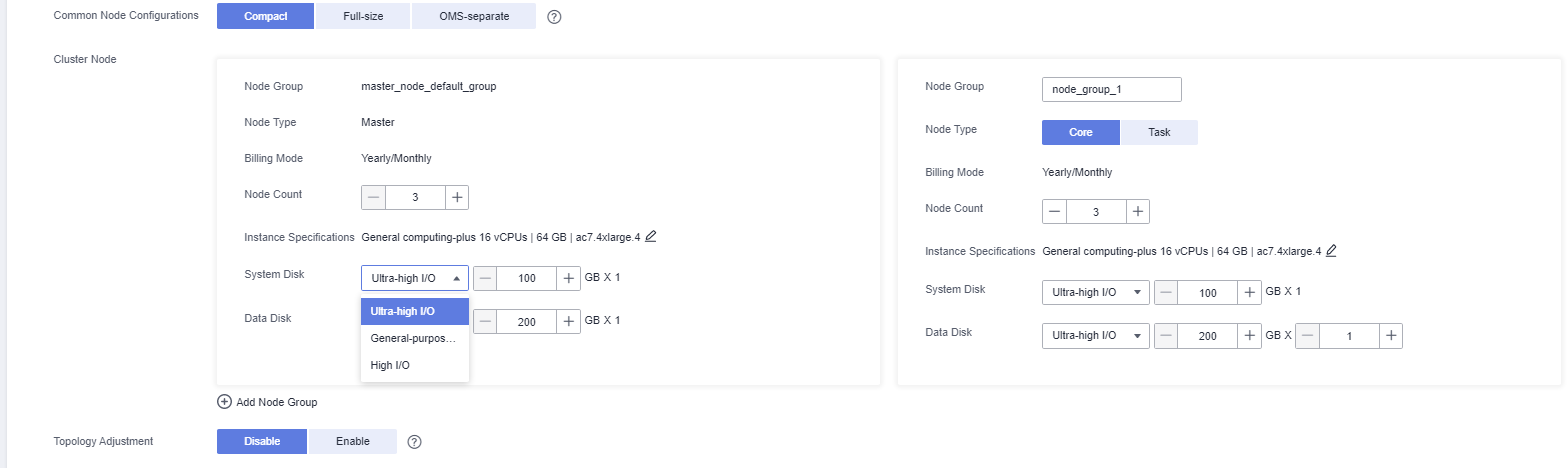
- Click Next. The Set Advanced Options page is displayed. Configure the following parameters. Retain the default settings for the other parameters.
- Kerberos authentication:
- Kerberos Authentication: Disable Kerberos authentication.
- Username: name of the Manager administrator. admin is used by default.
- Password: password of the Manager administrator.
- Confirm Password: Enter the password again.
- Login Mode: Select a mode for logging in to an ECS.
- Password: Set a password for logging in to an ECS.
- Key Pair: Select a key pair from the drop-down list. Select "I acknowledge that I have obtained private key file SSHkey-xxx and that without this file I will not be able to log in to my ECS." If you have never created a key pair, click View Key Pair to create or import a key pair. And then, obtain a private key file.
- Hostname Prefix: Prefix for the name of an ECS or BMS in the cluster.
Enter a maximum of 20 characters that do not start or end with a hyphen (-). Only letters, numbers, and hyphens (-) are allowed.
When a cluster is created, a DNS domain name is registered for nodes in the cluster. The complete domain name is in the following format: [prefix]-hostname.mrs-{XXXX}.com. (XXXX is a four-character string generated based on the UUID.)
- Set Advanced Options: To configure some advanced parameters, select Configure.
- Kerberos authentication:
- Click Next.
- Configure: Confirm the parameters configured in the Configure Software, Configure Hardware, and Set Advanced Options areas.
- Secure Communications: Select Enable.
- Click Buy Now.
If Kerberos authentication is enabled for a cluster, check whether Kerberos authentication is required. If yes, click Continue. If no, click Back to disable Kerberos authentication and then create a cluster.
- Click Back to Cluster List to view the cluster status.
It takes some time to create a cluster. The initial status of the cluster is Starting. After the cluster has been created successfully, the cluster status becomes Running.
Feedback
Was this page helpful?
Provide feedbackThank you very much for your feedback. We will continue working to improve the documentation.See the reply and handling status in My Cloud VOC.
For any further questions, feel free to contact us through the chatbot.
Chatbot





