Modifying MRS Configurations
After an MRS cluster is created, you can modify configuration parameters of services in the cluster on the MRS console or Manager.
This section uses the hbase.log.maxbackupindex parameter of the HBase service as an example to describe how to modify the MRS configuration parameters.
You can get started by reading the following topics:
- Modifying Service Parameters on the MRS Console
- Modifying Service Parameters on FusionInsight Manager
Video Tutorial
This video uses an MRS 3.1.0 cluster as an example to describe how to modify service parameters on the management console and FusionInsight Manager. For details, see Modifying Cluster Service Configuration Parameters.

The UI may vary depending on the version. The video tutorial is for reference only.
Modifying Service Parameters on the MRS Console
- Create a security cluster. For details, see Purchasing a Custom Cluster. Enable Kerberos Authentication, configure Password, and confirm the password. This password is used to log in to Manager. Keep it secure.
Figure 1 Setting security cluster parameters
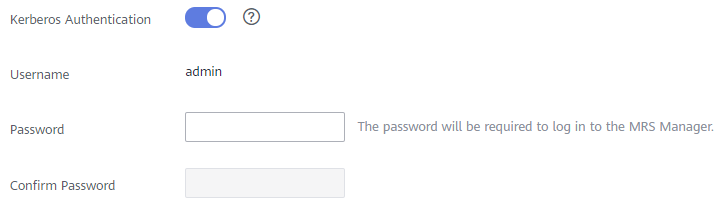
- Log in to the MRS console. In the navigation pane on the left, choose Clusters > Active Clusters and click a cluster name.
Figure 2 Clicking a cluster name
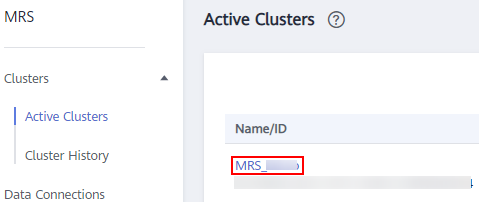
- Choose Components > HBase, click Service Configuration, and choose All in the upper right corner of the page.
- In the navigation tree on the left, choose HBase > Log.
- Locate the hbase.log.maxbackupindex parameter and change its value based on service requirements.
Figure 3 Changing the parameter value
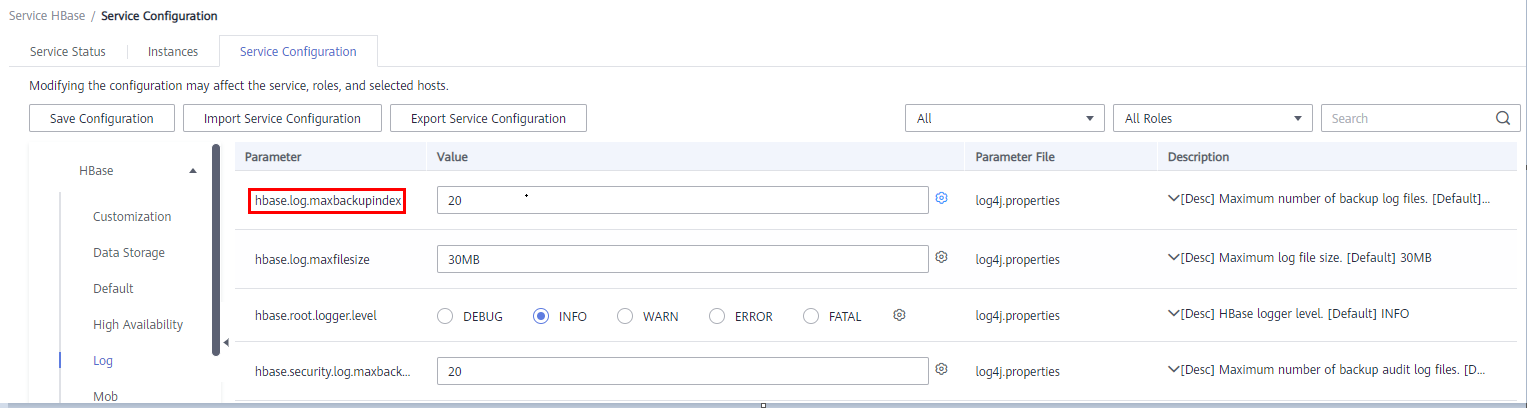
- Click Save Configuration. In the displayed dialog box, confirm the changed parameter value, and click Yes. Wait for the system to save and update the configuration, and click Finish.
Figure 4 Confirming the modification
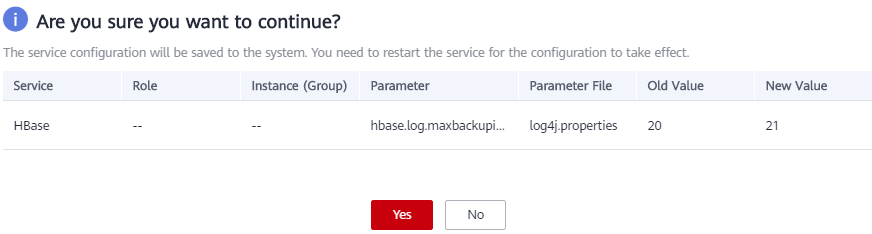
- Check the current service configuration status.
Click Service Status to view the current service configuration status. If the configuration of a service has expired, click More and select Restart Service to restart the service. In the displayed dialog box, click Yes. Then wait until the service is restarted.
Figure 5 Restarting a service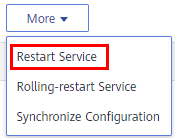
- Check the service configuration status of related services.
Return to the Components page to check the configuration status of related services. If the configuration of a service has expired, click Restart in the Operation column of the service. In the displayed dialog box, click Yes to restart it.
Figure 6 Restarting a service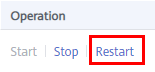
Modifying Service Parameters on FusionInsight Manager
- Create a cluster and log in to FusionInsight Manager. For details, see Creating a Security Cluster and Logging In to Manager.
- Choose Cluster > Services > HBase, choose Configurations, and click All Configurations.
- Choose HBase(Service) > Log.
- Locate the hbase.log.maxbackupindex parameter and change its value based on service requirements.
Figure 7 Changing the parameter value
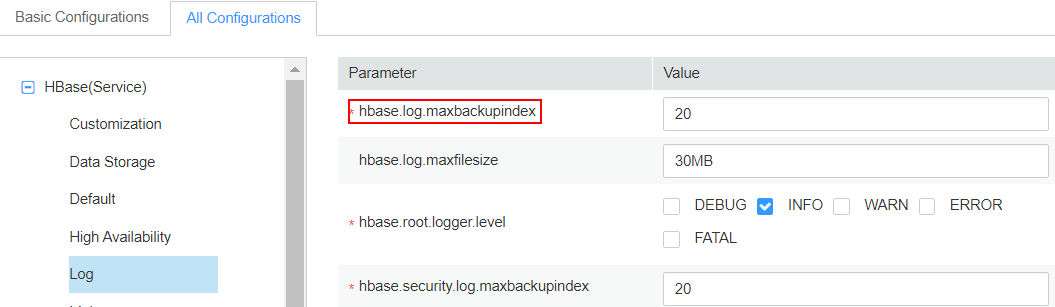
- Click Save. In the displayed dialog box, confirm the changed parameter value and click OK. Wait for the system to save and update the configuration, and click Finish.
Figure 8 Confirming the modification
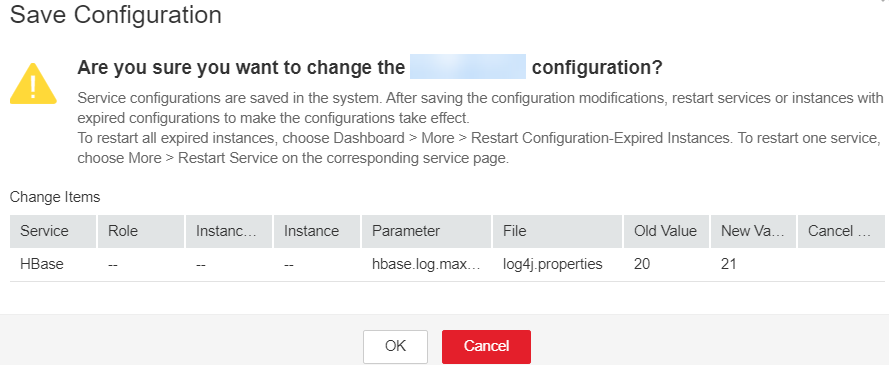
- Check the current service configuration status.
Click Dashboard to view the current service configuration status. If the configuration of a service has expired, click More and select Restart Service. Then enter the password and click OK to restart the service. Wait until the service is restarted.
Figure 9 Restarting a service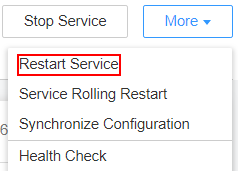
- Check the service configuration status of related services.
Choose Cluster > Service to view the configuration status of other related services. If the configuration of a service has expired, choose Cluster > Dashboard, select Restart Configuration-Expired Instances from the More drop-down list, enter the password, and click OK to restart it.
Figure 10 Restarting configuration-expired instances
Feedback
Was this page helpful?
Provide feedbackThank you very much for your feedback. We will continue working to improve the documentation.See the reply and handling status in My Cloud VOC.
For any further questions, feel free to contact us through the chatbot.
Chatbot








