Accessing Cloud Videos
Creating a Device Group
- Log in to the IVM background.
- Choose Devices and click Add.
- Enter the user group name and click OK.
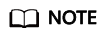
- You can select a device group and click Add to create a sub-device group.
- You can click Edit or Delete next to a device group name to change the device group name or delete the current device group.
Cloud Access
Scenario
If a few cameras need to be connected to the IVM platform, you can manually add them one by one.
Restrictions on adding a device through the GB protocol
A single SIP/UDP packet sent by the device must be less than 1,300 bytes.
Configuring platform parameters
- Log in to the IVM background ("platform" for short).
- Choose Devices in the navigation pane on the left, select a device group to which you want to add devices, and click Add.
- Select Individually and set the Access Protocol to GB.
Table 1 Parameters Parameter
Description
Name
User-defined device name that is used in this platform.
The value can contain up to 26 characters. Numbers, letters, spaces, hyphens (-), and underscores (_) are allowed. The first character cannot be a space.
Device ID
The device ID consists of 20 numbers. The mapping between the 11th to 13th numbers and the device type is as follows:
- Camera: 132
- NVR: 118
- DVR: 111
Other numbers can be customized.
User Name
User name for logging in to the device.
The value contains 5 to 32 characters and cannot start with a number.
Password
Password used by the device to register with the platform
Registration Authentication Algorithm
Type of the authentication algorithm used for device registration. SHA265 is recommended because it is more secure.
- After a device is added, a dialog box is displayed, indicating that the device is added successfully.
Manually record the device information, which will be used when you set device parameters as described in Table 2.
Configuring device parameters
After a device is added through the GB protocol, you need to set connection parameters on the device. The following uses a Huawei camera as an example to describe how to set connection parameters.
- Log in to the camera portal from the web UI.
- Choose Configuration > Network > Platform Connection > General Protocol Parameters and select T28181.
- Configure the GB/T 28181 parameters. For details about the parameters, see Table 2.
Table 2 Parameters Parameter
Configuration Method
GB/T 28181
Protocol for connecting to GB/T 28181 devices.
If this parameter is selected, the GB/T 28181 protocol is used.
Connection Status
The connection status between the camera and the platform. You can click View Details to check the connection status and click the refresh button to refresh the connection status.
Protocol
The protocol type varies depending on the device. You can log in to the camera portal to view the protocol type.
Select a protocol type from the drop-down list box.
NOTE:If the TCC-VMS-2020 protocol is selected, you can configure the active and standby servers. If the active or standby server is faulty, services can be automatically switched to the standby or active server for reconnection and registration.
28181 Advanced Parameters
Max Recordings Can Be Queried
Number of recordings carried in a packet at a time during recording query when the GB/T 28181 protocol is used.
Enter an integer ranging from 1 to 20. The default value is 10. If the platform limits the packet size, you can properly adjust the value of this parameter. Adjusting the value of this parameter affects the recording query speed. Adjust the value based on the site requirements.
Compatible Parameters
H.265
H.265 and H.264 encoding protocols are supported.
Indicates whether to support the H.265 and H.264 encoding protocols when the camera is connected to the platform through the GB/T 28181 protocol.
If this parameter is not selected, only the H.264 encoding protocol is supported when the camera is connected to the platform through the GB/T 28181 protocol.
Shanghai Local Standard
Shanghai local standard.
If this parameter is selected, the Shanghai local standard is supported.
NOTE:If the Shanghai local standard is enabled, the image capture function of the platform does not take effect.
Video Stream Type
Video stream: Only video streams can be sent.
Business Parameters
Downlink Voice Streams for Voice Intercom
Protocol type of downlink voice streams for voice intercom. The value can be UDP or TCP.
NOTE:If a camera and the platform are on different network segments, you are advised to set this parameter to TCP.
Max. Timeouts
Maximum number of consecutive heartbeat timeouts. If the actual number reaches the value specified by this parameter, the camera cannot connect to the platform.
The default value 3 is recommended.
Registration Validity (s)
Validity period of the camera registration with the platform. The default value is 86400 (one day).
Heartbeat Interval (s)
Time interval at which the camera sends heartbeat messages. The default value is 60. You are advised to change it to 20.
Server Parameters
Server IP Address
Gateway address for a camera to connect to the cloud service, which can be obtained from IP Address of SIP Server recorded in 4.
Port Number
The value of this parameter can be obtained from the SIP Server Port recorded in 4.
Server Code
The value of this parameter can be obtained from the SIP Server ID recorded in 4.
SIP Server Domain
The value of this parameter can be obtained from the Domain ID of SIP Server recorded in 4.
Device Parameters
Device ID
The value of this parameter can be obtained from the Connection Code recorded in 4.
Password
Password used by the device to register with the platform
Name
Login name used for registering a camera with the platform. The value can contain numbers or other characters.
NIC Type
For a camera with dual network ports, you can select ETH0 or ETH1.
Local Port
Port number of the camera for connecting to the SIP server.
Alarm Input ID
Alarm input ID of the camera. The value is a string of 0 to 64 characters, including letters and numbers.
If there are multiple alarm input channels, you need to specify a unique ID for each channel.
NOTE:- Some C/D series cameras do not support this parameter.
- You need to manually enter the value. The 11th to 13th numbers must be 134. Otherwise, the IVS platform cannot report alarms properly.
Authentication
- SHA256: Only the SHA256 authentication method is supported.
- MD5/SHA256: Both MD5 and SHA256 authentication methods are supported.
NOTE:- The MD5 authentication method has security risks. Therefore, you are advised to use the SHA256 authentication method.
- The value of this parameter must be the same as that configured on the platform. Otherwise, the registration fails.
Channel Parameters
Channel
Channel type of the camera.
Stream Index
Type of streams to be sent to the platform. You can select the primary stream or a secondary stream. The default value Primary Stream is recommended.
Camera ID
Camera ID. The stream ID of the Huawei Cloud IVM device is the same as this camera ID. Set this parameter based on the GB28181 protocol. The value consists of 20 numbers. Set the 11th to 13th numbers to 131.
- Click OK.
Feedback
Was this page helpful?
Provide feedbackThank you very much for your feedback. We will continue working to improve the documentation.See the reply and handling status in My Cloud VOC.
For any further questions, feel free to contact us through the chatbot.
Chatbot





