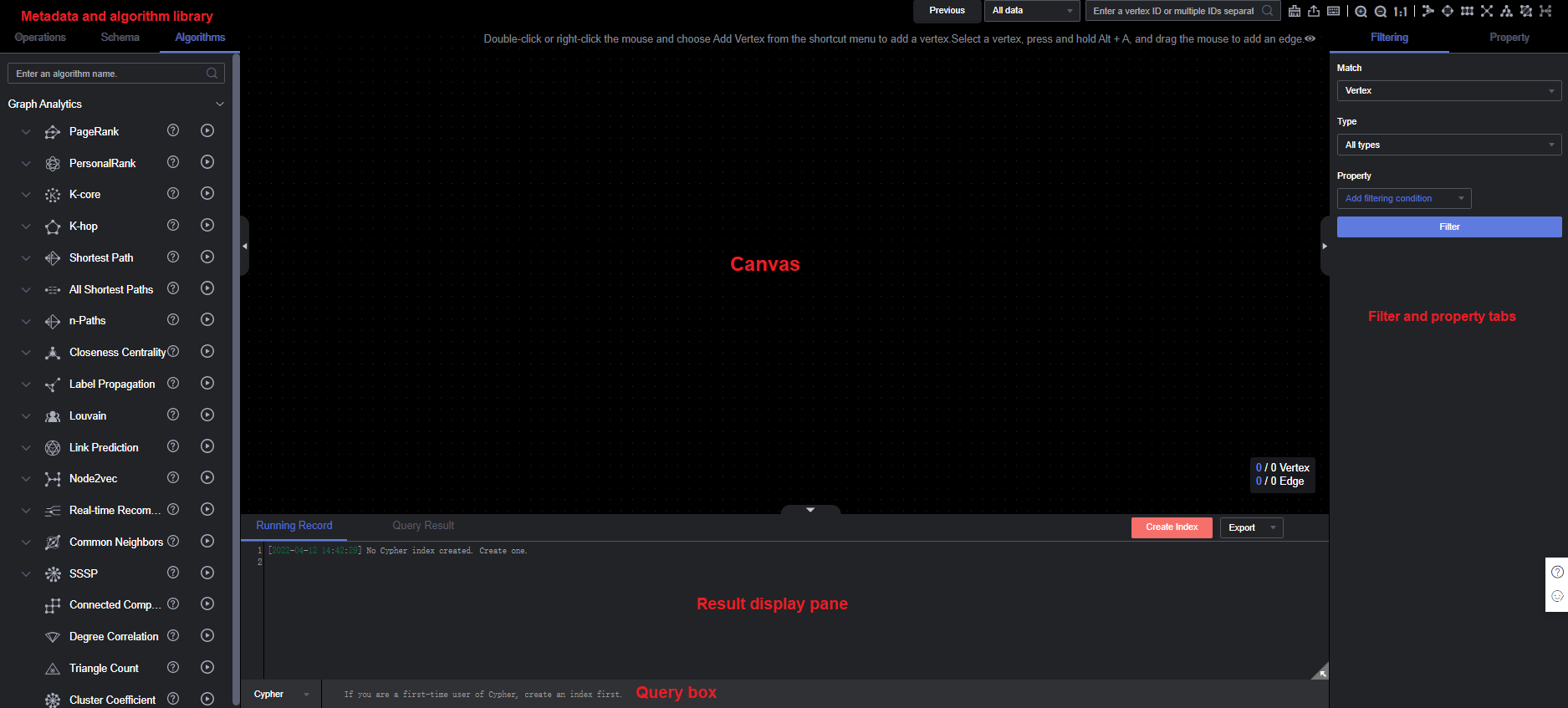Updated on 2022-12-08 GMT+08:00
Querying and Analyzing the Graph
On the Graph Management page, you can click Access to query and analyze a created graph.
Procedure
- Go to the Graph Management page, locate the graph you have created and click Access in the Operation column to open the Graph Editor.
- Figure 1 shows the layout of the editor page. You can perform the following operations in the editor:
- Algorithm library: Select an algorithm and set parameters. GES will run the algorithm and display the sampling subgraph of the key results on the canvas. For example, select the PageRank algorithm and use the default parameters, click the run button. The resulting sampling subgraph is displayed on the canvas.
- Schema tab (Metadata): Add and hide metadata labels, and import and export metadata.
- Operations tab: Add custom operations that call GES APIs.
- Query box: Enter Gremlin or Cypher statements to query graph data. For example, enter and run g.V().limit(100). The resulting graph is displayed on the canvas.
- Result display area: View the running records and query results. Click Export on the upper right corner of the result display area to download the result.
- Filter and Property tabs: Right-click a vertex on the canvas and choose View Property. The property information about that vertex is displayed in the right pane.
Feedback
Was this page helpful?
Provide feedbackThank you very much for your feedback. We will continue working to improve the documentation.See the reply and handling status in My Cloud VOC.
The system is busy. Please try again later.
For any further questions, feel free to contact us through the chatbot.
Chatbot