Connecting to a DB Instance Using JDBC
Although the SSL certificate is optional if you choose to connect to a database through Java database connectivity (JDBC), you are advised to download the SSL certificate to encrypt the connections for security purposes. By default, SSL data encryption is enabled for newly created GaussDB(for MySQL) instances. Enabling SSL will increase the network connection response time and CPU usage. Before enabling SSL, evaluate the impact on service performance. For details about how to enable or disable SSL, see Configuring SSL.
Prerequisites
Familiarize yourself with:
- Computer basics
- Java programming language
- JDBC knowledge
Connection with the SSL Certificate
The SSL certificate needs to be downloaded and verified for connecting to databases.
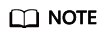
If the ssl_type value of a database user is x509, this method is unavailable.
To check the ssl_type value of the current user, run the following command:
select ssl_type from mysql.user where user = 'xxx';
- Download the CA certificate or certificate bundle.
- On the Instances page, click the instance name to go to the Basic Information page.
- In the DB Instance Information area, click
 next to SSL.
next to SSL.
- Use keytool to generate a truststore file using the CA certificate.
<keytool installation path> ./keytool.exe -importcert -alias <MySQLCACert> -file <ca.pem> -keystore <truststore_file> -storepass <password>
Table 1 Parameter description Parameter
Description
<keytool installation path>
Bin directory in the JDK or JRE installation path, for example, C:\Program Files (x86)\Java\jdk11.0.7\bin.
<MySQLCACert>
Name of the truststore file. Set it to a name specific to the service for future identification.
<ca.pem>
Name of the CA certificate downloaded and decompressed in 1, for example, ca.pem.
<truststore_file>
Path for storing the truststore file.
<password>
Password of the truststore file.
Code example (using keytool in the JDK installation path to generate the truststore file):
Owner: CN=MySQL_Server_8.0.22_Auto_Generated_CA_Certificate Issuer: CN=MySQL_Server_8.0.22_Auto_Generated_CA_Certificate Serial number: 1 Valid from: Thu Feb 16 11:42:43 EST 2017 until: Sun Feb 14 11:42:43 EST 2027 Certificate fingerprints: MD5: 18:87:97:37:EA:CB:0B:5A:24:AB:27:76:45:A4:78:C1 SHA1: 2B:0D:D9:69:2C:99:BF:1E:2A:25:4E:8D:2D:38:B8:70:66:47:FA:ED SHA256:C3:29:67:1B:E5:37:06:F7:A9:93:DF:C7:B3:27:5E:09:C7:FD:EE:2D:18:86:F4:9C:40:D8:26:CB:DA:95: A0:24 Signature algorithm name: SHA256withRSA Subject Public Key Algorithm: 2048-bit RSA key Version: 1 Trust this certificate? [no]: y Certificate was added to keystore - Connect to the GaussDB(for MySQL) instance through JDBC.
jdbc:mysql://<instance_ip>:<instance_port>/<database_name>? requireSSL=<value1>&useSSL=<value2>&verifyServerCertificate=<value3>&trustCertificateKeyStoreUrl=file: <truststore_file>&trustCertificateKeyStorePassword=<password>
Table 2 Parameter description Parameter
Description
<instance_ip>
IP address of the DB instance.
NOTE:- If you are accessing the instance through ECS, instance_ip is the private IP address of the instance. You can view the private IP address in the Network Information area on the Basic Information.
- If you are accessing the instance through a public network, instance_ip indicates the EIP that has been bound to the instance. You can view the private IP address in the Network Information area on the Basic Information.
<instance_port>
Database port of the instance. The default port is 3306.
NOTE:You can view the database port in the Network Information area on the Basic Information.
<database_name>
Database name used for connecting to the instance. The default value is mysql.
<value1>
Value of requireSSL, indicating whether the server supports SSL. It can be either of the following:
- true: The server supports SSL.
- false: The server does not support SSL.
NOTE:For details about the relationship between requireSSL and sslmode, see Table 3.
<value2>
Value of useSSL, indicating whether the client uses SSL to connect to the server. It can be either of the following:
- true: The client uses SSL to connect to the server.
- false: The client does not use SSL to connect to the server.
NOTE:
For details about the relationship between useSSL and sslmode, see Table 3.
<value3>
Value of verifyServerCertificate, indicating whether the client verifies the server certificate. It can be either of the following:
- true: The client verifies the server certificate.
- false: The client does not verify the server certificate.
NOTE:
For details about the relationship between verifyServerCertificate and sslmode, see Table 3.
<truststore_file>
Path for storing the truststore file configured in 2.
<password>
Password of the truststore file configured in 2.
Table 3 Relationship between connection parameters and sslmode useSSL
requireSSL
verifyServerCertificate
sslMode
false
N/A
N/A
DISABLED
true
false
false
PREFERRED
true
true
false
REQUIRED
true
N/A
true
VERIFY_CA
Code example (Java code for connecting to a GaussDB(for MySQL) instance):
import java.sql.Connection; import java.sql.DriverManager; import java.sql.ResultSet; import java.sql.Statement; import java.sql.SQLException; public class JDBCTest { //There will be security risks if the username and password used for authentication are directly written into code. Store the username and password in ciphertext in the configuration file or environment variables. //In this example, the username and password are stored in the environment variables. Before running the code, set environment variables EXAMPLE_USERNAME_ENV and EXAMPLE_PASSWORD_ENV as needed. static final String USER = System.getenv("EXAMPLE_USERNAME_ENV"); static final String PASS = System.getenv("EXAMPLE_PASSWORD_ENV"); public static void main(String[] args) { Connection conn = null; Statement stmt = null; String url = "jdbc:mysql://<instance_ip>:<instance_port>/<database_name>? requireSSL=true&useSSL=true&verifyServerCertificate=true&trustCertificateKeyStoreUrl=file: <truststore_file>&trustCertificateKeyStorePassword=<password>"; try { Class.forName("com.mysql.cj.jdbc.Driver"); conn = DriverManager.getConnection(url, USER, PASS); stmt = conn.createStatement(); String sql = "show status like 'ssl%'"; ResultSet rs = stmt.executeQuery(sql); int columns = rs.getMetaData().getColumnCount(); for (int i = 1; i <= columns; i++) { System.out.print(rs.getMetaData().getColumnName(i)); System.out.print("\t"); } while (rs.next()) { System.out.println(); for (int i = 1; i <= columns; i++) { System.out.print(rs.getObject(i)); System.out.print("\t"); } } rs.close(); stmt.close(); conn.close(); } catch (SQLException se) { se.printStackTrace(); } catch (Exception e) { e.printStackTrace(); } finally { // release resource .... } } }
Connection Without the SSL Certificate
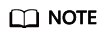
You do not need to download the SSL certificate because certificate verification on the server is not required.
- Connect to your GaussDB(for MySQL) instance through JDBC.
jdbc:mysql://<instance_ip>:<instance_port>/<database_name>?useSSL=false
Table 4 Parameter description Parameter
Description
<instance_ip>
IP address of the DB instance.
NOTE:- If you are accessing the instance through ECS, instance_ip is the private IP address of the instance. You can view the private IP address in the Network Information area on the Basic Information.
- If you are accessing the instance through a public network, instance_ip indicates the EIP that has been bound to the instance. You can view the private IP address in the Network Information area on the Basic Information.
<instance_port>
Database port of the instance. The default port is 3306.
NOTE:You can view the database port in the Network Information area on the Basic Information.
<database_name>
Database name used for connecting to the instance. The default value is mysql.
Code example (Java code for connecting to a GaussDB(for MySQL) instance):import java.sql.Connection; import java.sql.DriverManager; import java.sql.ResultSet; import java.sql.Statement; public class MyConnTest { final public static void main(String[] args) { Connection conn = null; // set sslmode here. // no ssl certificate, so do not specify path. String url = "jdbc:mysql://192.168.0.225:3306/my_db_test?useSSL=false"; try { Class.forName("com.mysql.jdbc.Driver"); //There will be security risks if the username and password used for authentication are directly written into code. Store the username and password in ciphertext in the configuration file or environment variables. //In this example, the username and password are stored in the environment variables. Before running the code, set environment variables EXAMPLE_USERNAME_ENV and EXAMPLE_PASSWORD_ENV as needed. conn = DriverManager.getConnection(url, System.getenv("EXAMPLE_USERNAME_ENV"), System.getenv("EXAMPLE_PASSWORD_ENV")); System.out.println("Database connected"); Statement stmt = conn.createStatement(); ResultSet rs = stmt.executeQuery("SELECT * FROM mytable WHERE columnfoo = 500"); while (rs.next()) { System.out.println(rs.getString(1)); } rs.close(); stmt.close(); conn.close(); } catch (Exception e) { e.printStackTrace(); System.out.println("Test failed"); } finally { // release resource .... } } }
Related Issues
- Symptom
When you use JDK 8.0 or a later version to connect to your instance with an SSL certificate downloaded, an error similar to the following is reported:
javax.net.ssl.SSLHandshakeException: No appropriate protocol (protocol is disabled or cipher suites are inappropriate) at sun.security.ssl.HandshakeContext.<init>(HandshakeContext.java:171) ~[na:1.8.0_292] at sun.security.ssl.ClientHandshakeContext.<init>(ClientHandshakeContext.java:98) ~ [na:1.8.0_292] at sun.security.ssl.TransportContext.kickstart(TransportContext.java:220) ~ [na:1.8.0_292] at sun.security.ssl.SSLSocketImpl.startHandshake(SSLSocketImpl.java:428) ~ [na:1.8.0_292] at com.mysql.cj.protocol.ExportControlled.performTlsHandshake(ExportControlled.java:316) ~ [mysql-connector-java-8.0.17.jar:8.0.17] at com.mysql.cj.protocol.StandardSocketFactory.performTlsHandshake(StandardSocketFactory.java :188) ~[mysql-connector-java8.0.17.jar:8.0.17] at com.mysql.cj.protocol.a.NativeSocketConnection.performTlsHandshake(NativeSocketConnection. java:99) ~[mysql-connector-java8.0.17.jar:8.0.17] at com.mysql.cj.protocol.a.NativeProtocol.negotiateSSLConnection(NativeProtocol.java:331) ~ [mysql-connector-java8.0.17.jar:8.0.17] ... 68 common frames omitted - Solution
Specify the corresponding parameter values in the code link of 3 based on the JAR package used by the client. Example:
- mysql-connector-java-5.1.xx.jar (For 8.0.18 and earlier versions, use the enabledTLSProtocols parameter. For details, see Connecting Securely Using SSL.)
jdbc:mysql://<instance_ip>:<instance_port>/<database_name>? requireSSL=true&useSSL=true&verifyServerCertificate=true&trustCertificateKeyStoreUrl=file: <truststore_file>&trustCertificateKeyStorePassword=<password>& enabledTLSProtocols=TLSv1.2
- mysql-connector-java-8.0. xx.jar (For connection drivers later than 8.0.18, use the tlsVersions parameter.)
jdbc:mysql://<instance_ip>:<instance_port>/<database_name>? requireSSL=true&useSSL=true&verifyServerCertificate=true&trustCertificateKeyStoreUrl=file: <truststore_file>&trustCertificateKeyStorePassword=<password>& tlsVersions =TLSv1.2
- mysql-connector-java-5.1.xx.jar (For 8.0.18 and earlier versions, use the enabledTLSProtocols parameter. For details, see Connecting Securely Using SSL.)
Feedback
Was this page helpful?
Provide feedbackThank you very much for your feedback. We will continue working to improve the documentation.See the reply and handling status in My Cloud VOC.
For any further questions, feel free to contact us through the chatbot.
Chatbot








