Creating a Subscription Task
Scenario
The subscription task feature allows you to receive reports via screenshots or attachments, with the option to set the frequency and delivery method of the subscription. This meets your need for timely access to data information. This section describes how to create a subscription task and push the task through Lark.
Procedure

|
No. |
Step |
Description |
|---|---|---|
|
1 |
DataArts Insight currently supports the integration of DingTalk and Lark. |
|
|
2 |
Creating subscription tasks allows you to send reports to users as either screenshots or attachments, ensuring they receive data promptly. |
|
|
3 |
You can manage subscription tasks, including editing, manually sending, suspending sending, and deleting them. |
Step 1: Access Office Software
- Log in to the Lark management background as an administrator, choose Workbench > Application Management, and click Create Application.
- Choose Enterprise App > Create Enterprise App.
- On the creation page, select an enterprise-built application, enter the necessary information, and click Create.
- Click the newly created application Document test.
- Grant the following permissions in permission management: basic address book access, read address book as app, access basic department information, access address book department structure information, access organization information, access user basic information, access user id, user id by phone number or email, access and update group information.
- Under the application created on the Lark open platform, choose Credentials and Basic Information > App Credentials and obtain the application ID and key.
- In the navigation pane of the DataArts Insight console, choose System Settings. On the displayed page, choose Office Collaboration > Office Software Access. On the displayed page, enter the obtained application name, ID, and key. For example, the application name is Document test.
Figure 2 Accessing office software
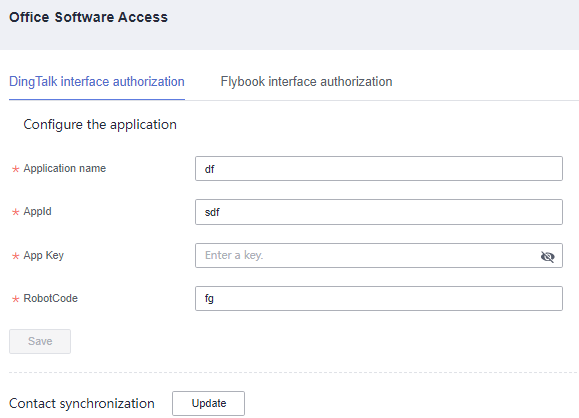
- Click Save and then Update.
Step 2: Create a Subscription Task
- Log in to the DataArts Insight management console.
- Click
 in the upper left corner to select a region.
in the upper left corner to select a region. - In the navigation pane on the left, choose System Settings.
- Choose Office Collaboration > Subscription Management. On the displayed page, click Create Subscription Task in the upper right corner.
Figure 3 Creating a subscription task
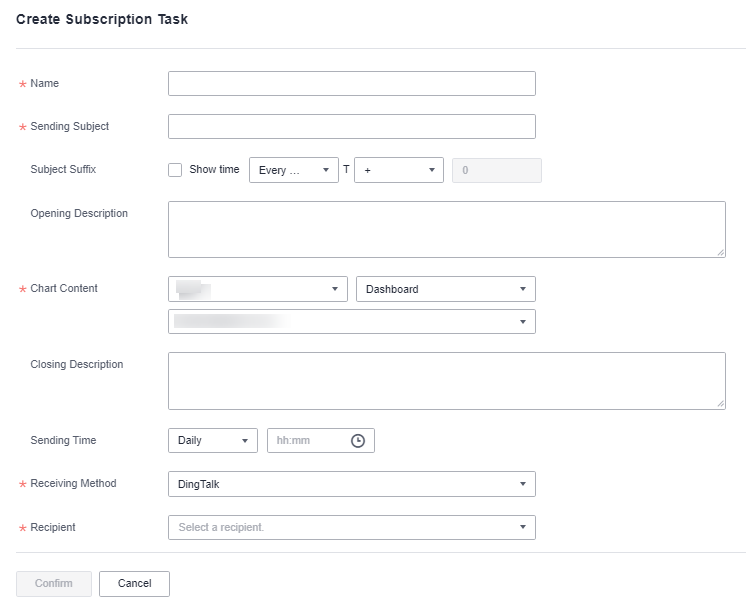
- In the slide-out panel, set the parameters based on Table 2.
Table 2 Parameters Parameter
Mandatory
Description
Example Value
Name
Yes
Name of the subscription task on the subscription management page.
Test1
Sending Subject
Yes
Subject of the subscription task, that is, the title of the email or DingTalk message.
Test1
Subject Suffix
No
Whether to display the time on the subject of the subscription task. The time granularity is day and hour.
/
Opening Description
No
The beginning part of the subscription task content, located before the embedded report in the subscription task.
Opening: This is a test.
Chart Content
Yes
You can select a project and the type of report to embed into the subscription task. The report type can be Dashboard.
Set the project to Test, the content to Dashboard, and the dashboard to Test.
Closing Description
No
The ending part of the subscription task content, located behind the embedded report in the subscription task.
Closing: This is a test.
Sending Time
No
Time when the subscription task sends the content, for example, 17:00 every day.
Daily 17:00
Receiving Method
Yes
Supported methods: DingTalk, Lark, DingTalk group, and Lark group.
DingTalk
Recipient
Yes
User who receives the subscription task. They can be a user or user group.
Test user
- Click Confirm.
Step 3: Manage Subscription Tasks
- In the navigation pane on the left, choose System Settings.
Figure 4 Subscription Management page

- You can manage subscription tasks, including editing, manually sending, suspending sending, and deleting them.
- Editing: Click Edit. The Edit Subscription Task slide-out panel is displayed. Set the parameters based on Table 2.
- Manual sending: Click Manual Send. If the message "Successfully" is displayed, the content has been manually sent.
- Suspending sending: Click Suspend Sending. If the message "Subscription task suspended" is displayed, the subscription task has been successfully suspended.
- Deletion: Click Delete. If the Delete Subscription Task xxx dialog box appears, click OK. Then, the subscription task is successfully deleted.
Feedback
Was this page helpful?
Provide feedbackThank you very much for your feedback. We will continue working to improve the documentation.See the reply and handling status in My Cloud VOC.
For any further questions, feel free to contact us through the chatbot.
Chatbot





