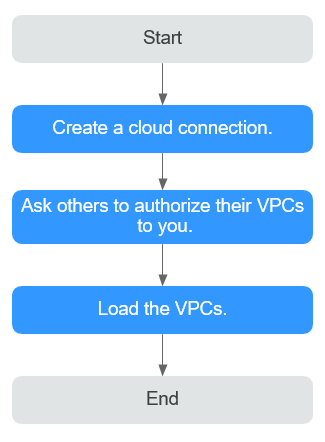Connecting VPCs in Different Accounts
Process Description
If you want to connect the VPCs in your account to VPCs in another user's account, you can create a cloud connection, request this other user to allow you to load their VPCs to the cloud connection, and load all the VPCs to the cloud connection.
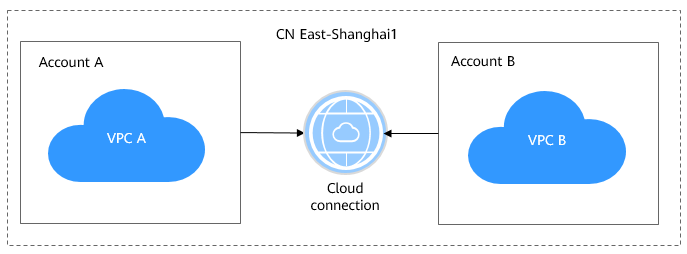
Figure 2 illustrates how you can enable network communications among VPCs in the same region but in different accounts.
Procedure
- Create a cloud connection.
- Log in to the management console.
- Hover on the upper left corner to display Service List and choose Networking > Cloud Connect.
- On the Cloud Connections page, click Create Cloud Connection.
Figure 3 Create Cloud Connection

- Configure the parameters based on Table 1.
Table 1 Parameters required for creating a cloud connection Parameter
Description
Name
Specifies the cloud connection name.
The name can contain 1 to 64 characters, including letters, digits, underscores (_), hyphens (-), and periods (.).
Enterprise Project
Provides a cloud resource management mode, in which cloud resources and members are centrally managed by project.
Scenario
VPC: VPCs or virtual gateways can use this cloud connection.
Tag
Identifies the cloud connection. A tag consists of a key and a value. You can add 20 tags to a cloud connection.
Tag keys and values must meet the requirements listed in Table 2.
NOTE:If a predefined tag has been created on TMS, you can directly select the corresponding tag key and value.
For details about predefined tags, see Predefined Tags.
Description
Provides supplementary information about the cloud connection.
The description can contain a maximum of 255 characters.
Table 2 Tag key and value requirements Parameter
Requirements
Key
- Cannot be left blank.
- Must be unique for each resource.
- Can contain a maximum of 36 characters.
- Can contain only letters, digits, hyphens, and underscores.
Value
- Can be left blank.
- Can contain a maximum of 43 characters.
- Can contain only letters, digits, period, hyphens, and underscores.
- Click OK.
- Request the other user to allow you to load their VPCs to your cloud connection.
If your VPCs need to communicate with the VPCs of another user, ask this other user to grant you the permissions to load their VPCs to your cloud connection. This other user can take the following steps to grant you the permissions to load their VPCs:
- In the navigation pane, choose Cloud Connect > Cross-Account Authorization.
- Click Network Instances Authorized by Me.
- Click Authorize Network Instance.
Configure the parameters based on Table 3.
Table 3 Parameters required for asking the other user to grant the permissions on access to their VPCs Parameter
Description
Region
Specifies the region where the VPC is located.
VPC
Specifies the VPC to be loaded to your cloud connection.
Peer Account ID
Specifies the ID of your account.
Peer Cloud Connection ID
Specifies the ID of your cloud connection to which the VPCs are to be loaded.
Remarks
Provides supplementary information about cross-account authorization, if any.
- Click OK.
Figure 4 Cross-account authorization

- Load network instances.
Load the VPCs that need to communicate with each other to the cloud connection. To load a VPC in this other user's account, perform the following steps:
- Log in to the management console.
- In the cloud connection list, locate the cloud connection and click its name.
- Click Network Instances.
- Click Load Network Instance.
- Select Peer account for Account, select this other user's account ID, project ID, and the VPC, and specify the CIDR blocks.
For details about the parameters, see Table 4.
Table 4 Parameters for loading network instances across accounts Parameter
Description
Account
Specifies whether the network instance is in the current account or another account.
Peer Account ID
Specifies the ID of this other user's account.
Region
Specifies the region where the VPC is located.
Peer Project ID
Specifies the project ID of the VPC in the other user's account.
Instance Type
Specifies the type of the network instance to be loaded.
Currently, you can load only VPCs across accounts.
Peer VPC
Specifies the ID of the VPC you want to load.
VPC CIDR Block
Specifies the subnets of the VPC you want to load and the custom CIDR blocks.
Remarks
Provides supplementary information about the network instance.
- Click OK.
Figure 5 Loading the instance in another account
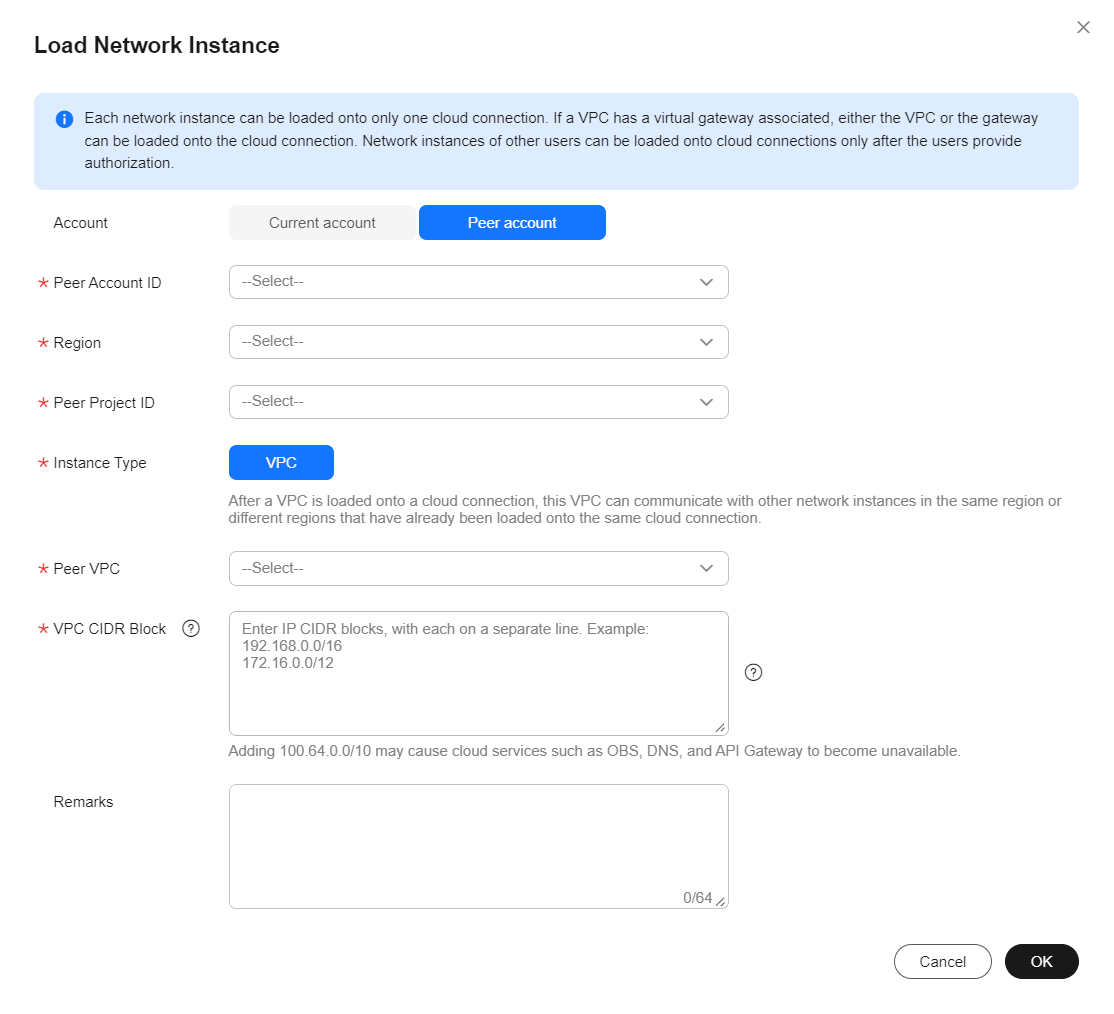
- Click Load Another Instance to add all the VPCs that need to communicate with each other. Then click the Network Instances tab to view the VPCs you loaded.

- You can load a network instance to only one cloud connection.
- A VPC and the associated virtual gateway cannot be both loaded.
- If the VPCs are in another user's account, you need to request for the permissions to load the network instances before you can load them to your cloud connection.
Feedback
Was this page helpful?
Provide feedbackThank you very much for your feedback. We will continue working to improve the documentation.See the reply and handling status in My Cloud VOC.
For any further questions, feel free to contact us through the chatbot.
Chatbot