Grayscale Release
Creating a Grayscale Release Task
- Log in to the ASM console and click
 in the asmtest mesh.
in the asmtest mesh. - Set Task Name to test and select servicetest created in Creating a Workload and a Service for Service. (Workload is automatically set to deptest.) Configure other basic information and grayscale version information and click Release.
Figure 1 Creating a grayscale release task

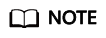
If you cannot select servicetest, check whether the service is normal. If the service is abnormal, fix the issues and try again.
- Click Configure Traffic Policy, set the policy type to Based on traffic ratio, and set the traffic ratio of v2 to 80%.
Figure 2 Configuring a traffic policy

- Click Deliver Policy.
It takes several seconds for the traffic policy to take effect. You can view the running of the grayscale version on the View Status page.
Switching All Traffic to the Grayscale Version
Check whether the number of resources in v2 matches that in v1. After confirming that v2 is able to serve all the traffic of v1, switch all the traffic from v1 to v2.
- On the Grayscale Release page, click test and then click Monitor and Manage Traffic.
- Click Take Over All Traffic next to v2.
- Click OK. A message is displayed in the upper right corner, indicating that the traffic is taken over successfully.
Bringing the Original Version Offline
After v2 takes over all the traffic from v1, bring v1 offline to release its resources.
- On the Grayscale Release page, click test and then click Monitor and Manage Traffic.
- On the displayed page, when the traffic percentage of v2 is 100%, v2 has taken over all traffic of v1. Click Terminate Task.
- Click OK.
The v1 version is brought offline and the test grayscale task is deleted.
Feedback
Was this page helpful?
Provide feedbackThank you very much for your feedback. We will continue working to improve the documentation.See the reply and handling status in My Cloud VOC.
For any further questions, feel free to contact us through the chatbot.
Chatbot





