Dedicated SFS Turbo
Overview
Dedicated SFS Turbo provides shared file storage for enterprises, governments, and finance institutions based on dedicated compute and storage resource pools. Dedicated resource pools are physically isolated from public pools. The reliable, efficient cloud experience dedicated pools offer can help you meet specific performance, application, and compliance needs.

Functions
- A variety of specifications
Various file system types, including Standard, Performance, are available for different application workloads.
- Elastic scaling
File system capacity can be increased on demand, and file system performance improved linearly.
- Reliable and secure
Three-copy redundancy ensures 99.9999999% durability.
Storage pool data encryption protects your data security.
VPC isolation guarantees 100% isolation between tenants.
Physically isolated storage pools provide exclusive resources for tenants.
- Backup and restore
Dedicated SFS Turbo can be backed up using CBR. You can use backups to restore file systems.
- Monitoring
Dedicated SFS Turbo can be interconnected with Cloud Eye, which allows you to view metrics including bandwidth, IOPS, and capacity.
- Auditing
Dedicated SFS Turbo can be audited using CTS. You can view, audit, and backtrack file system operations.
Performance
|
Specifications |
Dependent Underlying Resources |
Performance |
|---|---|---|
|
Dedicated SFS Turbo Standard |
DCC: C7, C7n, C6, C6s, and C3 instances DSS: high I/O storage pool |
Bandwidth = Min. (1 GB/s, Available bandwidth of the DSS storage pool) IOPS = Min. (15,000, Available IOPS of the DSS storage pool) |
|
Dedicated SFS Turbo Performance |
DCC: C7, C7n, C6, C6s, and C3 instances DSS: ultra-high I/O storage pool |
Bandwidth = Min. (2 GB/s, Available bandwidth of the DSS storage pool) IOPS = Min. (20,000, Available IOPS of the DSS storage pool) |
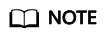
The available bandwidth and IOPS of a storage pool are in direct proportion to the storage capacity. When purchasing Dedicated SFS Turbo and planning DSS resources, reserve enough Dedicated SFS Turbo storage space and performance to prevent affecting the file system performance.
In the Performance column, the bandwidth or IOPS value is the smallest value in [] or ().
Feedback
Was this page helpful?
Provide feedbackThank you very much for your feedback. We will continue working to improve the documentation.See the reply and handling status in My Cloud VOC.
For any further questions, feel free to contact us through the chatbot.
Chatbot





