Permissions Management
If you need to assign different permissions to employees in your enterprise to access your DLV resources on the HUAWEI CLOUD, IAM is a good choice for fine-grained permissions management. IAM provides identity authentication, permissions management, and access control, helping you secure access to your HUAWEI CLOUD resources.
With IAM, you can use your HUAWEI CLOUD account to create IAM users, and assign permissions to the users to control their access to specific resources. For example, some software developers in your enterprise need to use DLV resources but should not be allowed to delete the resources or perform any other high-risk operations. In this scenario, you can create IAM users for the software developers and grant them only the permissions required for using DLV resources.
If your HUAWEI CLOUD account does not require individual IAM users for permissions management, skip this section.
IAM can be used free of charge. You pay only for the resources in your account. For more information about IAM, see the IAM Service Overview.
DLV Permissions
By default, new IAM users do not have permissions assigned. You need to add a user to one or more groups, and attach permissions policies or roles to these groups. Users inherit permissions from the groups to which they are added and can perform specified operations on cloud services based on the permissions.
DLV is a project-level service deployed and accessed in specific physical regions. To assign DLV permissions to a user group, specify the scope as region-specific projects and select projects (for example, ap-southeast-1 in CN-Hong Kong) for the permissions to take effect. If All projects is selected, the permissions will take effect for the user group in all region-specific projects. When accessing DLV, the users need to switch to a region where they have been authorized to use this service.
You can grant users permissions by using roles and policies.
- Roles: A type of coarse-grained authorization mechanism that defines permissions related to user responsibilities. This mechanism provides only a limited number of service-level roles for authorization. When using roles to grant permissions, you need to also assign other roles on which the permissions depend to take effect. However, roles are not an ideal choice for fine-grained authorization and secure access control.
DLV does not provide IAM role-based permission control.
- Policies: A type of fine-grained authorization mechanism that defines permissions required to perform operations on specific cloud resources under certain conditions. This mechanism allows for more flexible policy-based authorization, meeting requirements for secure access control. For example, you can grant ECS users only the permissions for managing a certain type of ECSs.
Most policies define permissions based on APIs. Fine-grained access control of DLV is based on workspace roles. Users can associate roles with permissions to meet different authorization requirements. For details about how to grant the DLV role, see Creating Users and Granting DLV Permissions.
DLV Roles and Permissions lists the common operations supported by each system-defined policy or role of DLV. Select the policies or roles as required.
Table 1 lists all the system-defined roles and policies supported by DLV.
|
Policy Name |
Description |
Type |
Dependency |
|---|---|---|---|
|
DLV FullAccess |
Administrator permissions for DLV. Users granted these permissions can perform all operations on DLV. |
System-defined policy |
- |
DLV does not strongly depend on any services. However, DLV supports multiple cloud services as data sources. To use the data sources, you need to have system permissions of the related cloud services. When configuring permissions for the DLV user group, you need to select the system policies and system roles of related cloud services in the same project. Table 2 describes the system permissions of the cloud services on which DLV depends. When configuring permissions for DLV users, grant permissions as follows:
- If policy-based access control has been enabled, select the system policies of the services on which the policy-based access control depends in the same project. If the services on which the policy-based access control depends do not have system policies, select the system roles of the services.
- If policy-based access control is not enabled, select the system roles of the required services in the same project.
|
Service |
Mandatory |
Policy Name |
Role Name |
|---|---|---|---|
|
OBS |
No |
OBS OperateAccess |
OBS Buckets Viewer |
|
DWS |
No |
DWS ReadOnlyAccess |
DWS Administrator |
|
DLI |
No |
- |
DLI Service Admin |
|
MRS |
No |
MRS ReadOnlyAccess |
MRS Administrator |
|
RDS |
No |
RDS ReadOnlyAccess |
RDS Administrator |
|
CDM |
No |
CDM ReadOnlyAccess |
CDM Administrator |
DLV Roles and Permissions
|
Permission |
Administrator |
Developer |
Analyst |
Visitor |
|---|---|---|---|---|
|
Creating workspaces |
N |
N |
N |
N |
|
Deleting workspaces |
N |
N |
N |
N |
|
Modifying workspaces |
Y |
N |
N |
N |
|
Setting the default workspace |
Y |
N |
N |
N |
|
Querying workspaces |
Y |
Y |
Y |
Y |
|
Adding workspace members |
Y |
N |
N |
N |
|
Deleting workspace members |
Y |
N |
N |
N |
|
Modifying workspace members |
Y |
N |
N |
N |
|
Querying workspace members |
Y |
Y |
Y |
Y |
|
Obtaining a member list |
Y |
N |
N |
N |
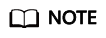
- HUAWEI CLOUD accounts or the users with the DLV FullAccess permission can perform all operations on DLV by default.
- Only the users with the DLV FullAccess or Tenant Administrator permission can purchase DLV packages, create, delete, and modify workspaces, and set the default workspace.
The Tenant Administrator permission has all cloud service administrator permissions except the IAM management permission. For security purposes, you are not advised to grant this permission to IAM users. Exercise caution when performing this operation.
- By default, the HUAWEI CLOUD account has permission to add workspace members. If a sub-user of an account needs to add workspace members, the account needs to grant the required permissions to the sub-user. Only the following three types of sub-user have permission to add workspace members:
- User who is assigned the DLV workspace administrator role and has the IAM ReadOnlyAccess permission
- User who has the DLV FullAccess permission
- User whose has the Tenant Administrator permission
To grant the preceding permissions to a sub-user, log in to the IAM console, create a user group, grant the required permissions to the user group, and add the sub-user to the user group.
|
Permission |
Administrator |
Developer |
Analyst |
Visitor |
|---|---|---|---|---|
|
Creating data connections |
Y |
Y |
N |
N |
|
Deleting data connections |
Y |
Y |
N |
N |
|
Modifying data connections |
Y |
Y |
N |
N |
|
Obtaining data connections |
Y |
Y |
Y |
Y |
|
Testing data connections |
Y |
Y |
N |
N |
|
Obtaining the CDM cluster list (depending on the CDM system policy ReadOnlyAccess) |
Y |
Y |
Y |
Y |
|
Permission |
Administrator |
Developer |
Analyst |
Visitor |
|---|---|---|---|---|
|
Creating screens |
Y |
Y |
Y |
N |
|
Deleting screens |
Y |
Y |
Y |
N |
|
Obtaining a screen list |
Y |
Y |
Y |
Y |
|
Configuring screen attributes (key sharing and validity period) |
Y |
Y |
Y |
N |
|
Previewing screens |
Y |
Y |
Y |
Y |
|
Copying screens |
Y |
Y |
Y |
N |
|
Publishing screens |
Y |
Y |
Y |
N |
|
Canceling screen publishing |
Y |
Y |
Y |
N |
|
Creating screen snapshots |
Y |
Y |
Y |
N |
|
Deleting screen snapshots |
Y |
Y |
Y |
N |
|
Editing screen snapshot remarks |
Y |
Y |
Y |
N |
|
Setting the screen snapshot status |
Y |
Y |
Y |
N |
|
Obtaining a screen snapshot list |
Y |
Y |
Y |
Y |
|
Importing screens |
Y |
Y |
Y |
N |
|
Exporting screens |
Y |
Y |
Y |
N |
|
Permission |
Administrator |
Developer |
Analyst |
Visitor |
|---|---|---|---|---|
|
Editing screen configurations |
Y |
Y |
Y |
N |
|
Uploading background images |
Y |
Y |
Y |
N |
|
Updating cover screenshots of screens |
Y |
Y |
Y |
N |
|
Editing data connections and interaction (data source type, mapping, automatic update request, and request interval) |
Y |
Y |
Y |
N |
|
Viewing response results |
Y |
Y |
Y |
Y |
|
Obtaining screen details |
Y |
Y |
Y |
Y |
|
Updating components |
Y |
Y |
Y |
N |
|
Adding components |
Y |
Y |
Y |
N |
|
Editing component patterns |
Y |
Y |
Y |
N |
|
Configuring component attributes (lock/unlock, hide, and rename) |
Y |
Y |
Y |
N |
|
Copying screen components |
Y |
Y |
Y |
N |
|
Deleting screen components |
Y |
Y |
Y |
N |
|
Updating ruler lines |
Y |
Y |
Y |
N |
|
Permission |
Administrator |
Developer |
Analyst |
Visitor |
|---|---|---|---|---|
|
Creating screen combinations |
Y |
Y |
Y |
N |
|
Deleting screen combinations |
Y |
Y |
Y |
N |
|
Editing screen combinations |
Y |
Y |
Y |
N |
|
Obtaining screen combinations |
Y |
Y |
Y |
Y |
|
Publishing screen combinations |
Y |
Y |
Y |
N |
|
Canceling screen combination publishing |
Y |
Y |
Y |
N |
|
Permission |
Administrator |
Developer |
Analyst |
Visitor |
|---|---|---|---|---|
|
Creating applications |
Y |
Y |
N |
N |
|
Obtaining an application list |
Y |
Y |
Y |
Y |
|
Editing applications |
Y |
Y |
N |
N |
|
Deleting applications |
Y |
Y |
N |
N |
|
Resetting keys |
Y |
Y |
N |
N |
Feedback
Was this page helpful?
Provide feedbackThank you very much for your feedback. We will continue working to improve the documentation.See the reply and handling status in My Cloud VOC.
For any further questions, feel free to contact us through the chatbot.
Chatbot





