Basic Concepts
This section describes the basic concepts you need to understand before using CPH.
Servers
Physical servers are used to provide cloud phones. You can only obtain cloud phones by purchasing a cloud phone server. A specified number of cloud phones are automatically virtualized from the server. To purchase such a server, you only need to specify the server type, instance specifications, phone image, and required network configuration. For details, see Buying a Cloud Phone Server.
Quantity
Quantity refers to the number of cloud phones that can be virtualized from a server. For example, if Quantity is 60, you can have 60 cloud phones virtualized from a server.
Cloud Phone Images
Cloud phone images are OSs running on cloud phones, for example, Android. Only Android AOSP 7.1.1 is provided. In the future, Huawei EMUI will be provided. However, other OSs from the third-party vendors such as Xiaomi ROM and Apple iOS cannot be provided duo to commercial authorization and architecture inconsistency.
SSH Tunnels
An SSH tunnel is established between an SSH client and an SSH server to forward network data to a specified port for network communication. The SSH tunnel provides automatic encryption and decryption services to ensure data transmission security.
SSH tunnels support three port forwarding modes: local port forwarding, remote port forwarding, and dynamic port forwarding. The directions of local and remote port forwarding are opposite. Local port forwarding is used when accessing a cloud phone. This document focuses on the working principle of local port forwarding.
Assume that local host A1 is the SSH client and remote cloud host B1 is the SSH server. Log in to host B1 from the host A1 through SSH and specify different port forwarding options (-L, -R, and -D). Then the SSH tunnel between host A1 and host B1 is established and data can be forwarded among different ports.
- Scenarios
A service is running on the remote cloud server B1 and the port number is 2000. The local host A1 needs to access the service. Assume that the IP address of cloud server B1 is 122.x.x.x, and the access address of the service is http://122.x.x.x:2000.
- Why is local port forwarding required?
Generally, only port 22 is enabled on the firewall of the cloud server by default. To access port 2000, modify the firewall. To ensure security, configure the IP addresses that are allowed to access the firewall. However, the public IP address of the cloud server is usually dynamically allocated by the network provider. If the public IP address is changed, the firewall configuration needs to be frequently modified, causing unnecessary troubles.
- What is local port forwarding?
In local port forwarding, requests sent to the local port are forwarded to the destination port. In this way, the service on the destination port can be accessed. Use the -L option to specify the port to be forwarded. The syntax is as follows:
ssh -L Local port: Destination address: Destination port
Example:
ssh -L 3000:targethost:2000 root@122.x.x.x In this example, after you log in to remote cloud server B1 from local host A1, the requests sent to port 3000 of local host A1 are forwarded to port 2000 of remote cloud server B1.
As a result, the local host A1 can access services on the remote cloud server B1 by accessing http://122.x.x.x:2000.
- Extended applications
In the foregoing syntax, the destination address may also be an address of another host. For example, the destination address is a private IP address of the cloud phone, the local host A1 is the local device, and the remote cloud server B1 is the cloud phone server. To access the cloud phone, the command for establishing an SSH tunnel is:
ssh -L Local port: Private IP address of the cloud phone: Destination port Username@Public IP address of the server
In addition, -N and -f are common options for establishing an SSH tunnel.
- -N: indicates that the SSH server is not connected after the SSH tunnel is established. -N and -f are usually used together.
- -f: indicates that the SSH tunnel is running in the background.
ADB
ADB is a command line tool to bridge the communications between an Android device and a desktop computer. It is a unique application of the Android OS. You can use ADB commands to perform a variety of operations, such as installing and debugging apps.
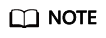
For more information about ADB commands, see What Are Common ADB Commands? or visit https://developer.android.com/studio/command-line/adb.
Feedback
Was this page helpful?
Provide feedbackThank you very much for your feedback. We will continue working to improve the documentation.See the reply and handling status in My Cloud VOC.
For any further questions, feel free to contact us through the chatbot.
Chatbot





