Billing Termination
Yearly/Monthly Resources
When you purchase a yearly/monthly resource, such as a yearly/monthly SFS Turbo file system, you make a one-time up-front payment. By default, the billing automatically stops when the purchased subscription expires.
- If you no longer need a resource, but the subscription has not yet expired, you can unsubscribe from it. Huawei Cloud may issue you a refund, depending on what coupons were used for the purchase. You can unsubscribe from yearly/monthly SFS Turbo file systems even when they are in a grace period or retention period. For details about unsubscription rules, see Unsubscriptions. For details, see Deleting an SFS Turbo File System.
- If you have enabled auto-renewal but no longer wish to automatically renew the subscription, disable it before the auto-renewal date (7 days before the expiration date by default) to avoid unexpected expenditures.
Pay-per-Use Resources
If pay-per-use resources, such as pay-per-use SFS Turbo file systems, are no longer used, delete them in a timely manner.
Searching for Resources from Bills and Stopping Billing
To ensure that all related resources are deleted, you can search the billing records by resource ID, and then delete the resources you identify in this way.
Use the resource ID in the bill to search for the resource.
- On the top menu bar, choose Billing > Bills.
The bills page is displayed.
- On the Expenditure Details page, click the icon shown in the following figure to copy the resource ID.
Figure 1 Copying the resource ID

- Log in to the console and choose Storage > Scalable File Service.
The file system list is displayed.
- Select the region where the resource is located, select ID and enter the copied resource ID. Click the
 icon to search for the resource.
Figure 2 Searching for the resource
icon to search for the resource.
Figure 2 Searching for the resource
- Choose More > Delete in the Operation column to delete the file system and check that the file system no longer appears in the list.
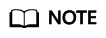
You are billed one hour after the resource usage is calculated, so a bill may still be generated after the pay-per-use resource is deleted. For example, if you delete a file system (which is billed on an hourly basis) at 08:30, the expenditures for the hour from 08:00 to 09:00 are usually not billed until about 10:00.
Feedback
Was this page helpful?
Provide feedbackThank you very much for your feedback. We will continue working to improve the documentation.See the reply and handling status in My Cloud VOC.
For any further questions, feel free to contact us through the chatbot.
Chatbot





