Overview
When to Renew Subscriptions
If a yearly/monthly SFS Turbo file system is about to expire but you want to continue using it, you need to renew the SFS Turbo file system subscription within a specified period, or the file system will be automatically released, and data will be lost and cannot be restored.
Only yearly/monthly SFS Turbo file system can be renewed. If you use pay-per-use file systems, just ensure that your account has a valid payment method configured or a top-up account with a sufficient balance.
If you renew the SFS Turbo file system before it expires, the file system will be retained and you can continue using it. For details about file system statuses after they have expired and the associated impacts, see Impact of Expiration.
How to Renew Subscriptions
You can renew a yearly/monthly SFS Turbo file system manually or automatically.
|
Method |
Description |
|---|---|
|
You can renew a yearly/monthly SFS Turbo file system anytime on the console before it is automatically deleted. |
|
|
You can enable auto-renewal to automatically renew an SFS Turbo file system before it expires. This prevents resources from being deleted in case you forget to renew a subscription. |
You can select a method to renew a yearly/monthly SFS Turbo file system based on the phase the file system is currently in.

- A file system is in the Available status after it is provisioned.
- When a file system subscription expires, the file system status will change to Expired.
- If an expired file system is not renewed, it enters a grace period. If it is not renewed by the time the grace period expires, the file system will be frozen and enter a retention period.
- If you do not renew the subscription before the retention period expires, your resources will be automatically deleted.
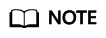
For details about the grace period and retention period, see What Is a Grace Period of Huawei Cloud? How Long Is It? and What Is a Retention Period of Huawei Cloud? How Long Is It?
You can enable auto-renewal any time before a file system expires. By default, the system will make the first attempt to charge your account for the renewal at 03:00 seven days before the expiry date. If this attempt fails, it will make another attempt at 03:00 every day until the subscription is renewed or expired. You can change the auto-payment date for renewal as required.
Feedback
Was this page helpful?
Provide feedbackThank you very much for your feedback. We will continue working to improve the documentation.See the reply and handling status in My Cloud VOC.
For any further questions, feel free to contact us through the chatbot.
Chatbot





