Billing Termination
To prevent resource waste and unnecessary fees, you can stop billing for unused resources.
Yearly/Monthly Resources
For yearly/monthly-billed resources, such as a yearly/monthly professional SA, you pay the bills when you purchase them. Billing automatically stops when the subscription expires.
- You can unsubscribe from a yearly/monthly resource before the subscription expires. Fees for unused resource will be refunded to you based on refund conditions, including the five-day unconditional unsubscription conditions and whether cash coupons or discount coupons are used. For details, see Unsubscription.
- If you have enabled the auto-renewal function, disable it before the auto-renewal deduction date (seven days before the expiration date by default) to avoid unexpected fees.
- Log in to the management console.
- Click
 in the upper left corner of the page and choose Security & Compliance > Situation Awareness.
in the upper left corner of the page and choose Security & Compliance > Situation Awareness. - Click Standard or Professional in the upper right corner. A window for you to manage SA assets will be displayed.
- In the row of the ECS quota billed on a yearly/monthly basis, click Unsubscribe.
Figure 1 Unsubscribing from Yearly/Monthly resources
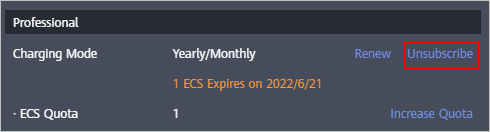
- Locate the row that contains the target instance, and click Unsubscribe in the Operation column.
- Confirm the information about the resource to be unsubscribed, select the unsubscription reason, and select I understand a handling fee will be charged for this unsubscription.
- Click Confirm.
Go to the edition management window and verify that the subscription to the ECS quota that is billed yearly/monthly is canceled.
Pay-per-Use Resources
For resources billed on a pay-per-use basis, such as the professional edition SA, you need to unsubscribe from them if you no longer need them. The billing stops once you complete the unsubscription.
- Log in to the management console.
- Click
 in the upper left corner of the page and choose Security & Compliance > Situation Awareness.
in the upper left corner of the page and choose Security & Compliance > Situation Awareness. - Click Professional in the upper right corner. The edition management window is displayed.
- In the row of the SA edition purchased in pay-per-use billing mode, click Cancel to release the purchased SA resources.
Figure 2 Canceling pay-per-use SA resources
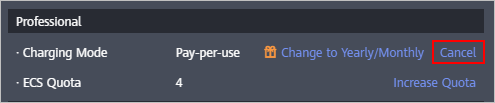
Go to the edition management window and verify that the subscription to resources billed on a pay-per-use basis is canceled.
Feedback
Was this page helpful?
Provide feedbackThank you very much for your feedback. We will continue working to improve the documentation.See the reply and handling status in My Cloud VOC.
For any further questions, feel free to contact us through the chatbot.
Chatbot





