Auto-renewing a Resource
Auto-renewal can prevent meeting resources from being automatically deleted if you forget to manually renew them. The auto-renewal rules are as follows:
- The auto-renewal period of a meeting resource varies depending on how you enable auto-renewal.
- You can enable auto-renewal at any time before a meeting resource expires. By default, the system will attempt to charge your account for the renewal at 03:00, seven days before the expiry date. If this attempt fails, it will make another attempt at 03:00 every day until the subscription is renewed or expires.
- After auto-renewal is enabled, you can still renew the resource manually if you want to. After a manual renewal is complete, auto-renewal is still valid, and the renewal fee will be deducted from your account seven days before the new expiry date.
- By default, the renewal fee is deducted from your account seven days before the new expiry date. You can change this auto-renewal payment date as required.
For more information about auto-renewal rules, see Auto-Renewal Rules.
Prerequisites
The yearly/monthly meeting resources have not expired.
Enabling Auto-Renewal During Purchase
You can enable auto-renewal on the Buy Meeting Resource page.
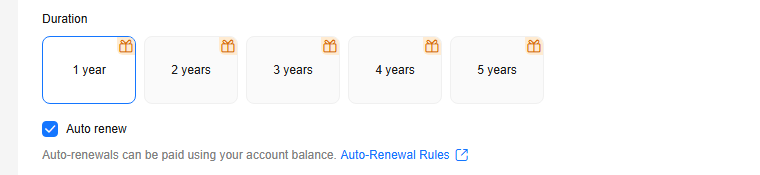
The auto-renewal period of a meeting resource depends on the subscription term. Yearly subscriptions renew each year.
Enabling Auto-Renewal on the Renewals Page
- Log in to the Huawei Cloud Meeting console.
- Hover over Billing in the upper part of the console and choose Renewal from the drop-down list.
The Renewals page is displayed.
- Set the search criteria.
- Click the Auto Renewals tab to view resources for which auto-renewal has been enabled.
- Click the Manual Renewals or Renewals Canceled tab to enable auto-renewal for resources.
- Enable auto-renewal for yearly/monthly resources.
- For a single resource: Locate the target resource and choose More > Enable Auto-Renewal in the Operation column.
- For multiple resources: Select the target resources and click Enable Auto-Renewal above the list.
- Select a renewal period, specify the number of auto-renewals, and click OK.
Feedback
Was this page helpful?
Provide feedbackThank you very much for your feedback. We will continue working to improve the documentation.See the reply and handling status in My Cloud VOC.
For any further questions, feel free to contact us through the chatbot.
Chatbot





