Billing Termination
Pay-per-Use Resources
If attachments of pay-per-use enterprise routers are no longer required, delete them in a timely manner to stop billing.
Searching for Resources from Bills and Stopping Billing
To ensure that all related resources are deleted, you can search the billing records by resource ID, and then delete the resources you identify in this way.
[Example 1: Use the resource ID in the bill to search for the resource.]
- On the top menu bar, choose Billing & Costs > Bills.
The Dashboard page is displayed.
- Choose Expenditure Details. Click the icon shown in the following figure to copy the resource ID.
Figure 1 Copying the resource ID

- Log in to the management console and choose Networking > Enterprise Router.
The enterprise router list is displayed.
- Select the region where the attachment is located and go to the Attachments tab of the enterprise router using either of the following two methods:
- In the upper right corner of the enterprise router, click Manage Attachment.
- Click the enterprise router name and click Attachments.
- In the attachment list, select ID from the filter criteria, enter the resource ID copied in 2, and click
 to search for the attachment.
Figure 2 Searching for an attachment
to search for the attachment.
Figure 2 Searching for an attachment
- Delete the attachment. For details, see Attachment Overview.
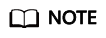
You are billed one hour after the resource usage is calculated, so a bill may still be generated after the pay-per-use resource is deleted. For example, if you delete a VPC attachment at 08:30, the expenditures generated from 08:00 to 09:00 are usually settled at about 10:00.
[Example 2: Use the resource name in the bill to search for the resource.]
- On the top menu bar, choose Billing & Costs > Bills.
The Dashboard page is displayed.
- Choose Transactions and Detailed Bills > Bill Details. Click the icon shown in the following figure to copy the resource name.
Figure 3 Copying the resource name

- Log in to the management console and choose Networking > Enterprise Router.
The enterprise router list is displayed.
- Select the region where the attachment is located and go to the Attachments tab of the enterprise router:
- In the upper right corner of the enterprise router, click Manage Attachment.
- Click the enterprise router name and click Attachments.
- In the attachment list, select Name from the filter criteria, enter the resource name copied in 2, and click
 to search for the attachment.
Figure 4 Searching for an attachment
to search for the attachment.
Figure 4 Searching for an attachment
- Delete the attachment. For details, see Attachment Overview.
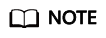
You are billed one hour after the resource usage is calculated, so a bill may still be generated after the pay-per-use resource is deleted. For example, if you delete a VPC attachment at 08:30, the expenditures generated from 08:00 to 09:00 are usually settled at about 10:00.
Feedback
Was this page helpful?
Provide feedbackThank you very much for your feedback. We will continue working to improve the documentation.See the reply and handling status in My Cloud VOC.
For any further questions, feel free to contact us through the chatbot.
Chatbot





