Drawing a Deployment Architecture
You can use the Architecture Design function to draw your business architecture and cloud resource deployment architecture with ease. With this function, you also can monitor capacity risks, manage associated resources, and draw all links in one-click mode.
Procedure
- Log in to the Huawei Cloud management console.
- In the upper left corner of the homepage, click
 to expand the service list and choose Management & Governance > Optimization Advisor.
to expand the service list and choose Management & Governance > Optimization Advisor. - In the navigation pane, choose Architecture Design.
- Click the Architecture Design tab.
- Click Create Deployment Architecture in the upper left corner. On the displayed page, enter the architecture name, select the architecture type (no impact on drawing), enter a description about the architecture, and select the deployment status (no impact on drawing).
- In the Card view of Deployment Architecture, find the target architecture and hover the mouse over its center and click View Architecture to go to its details page.
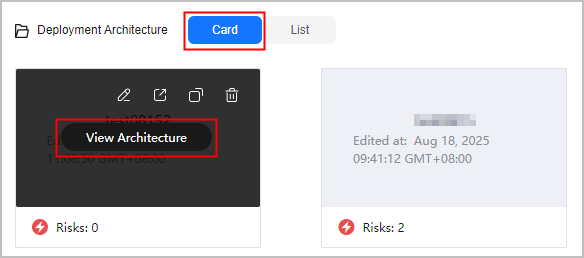
- Click Architecture Drawings above the drawing area to enable editing.
- On the left pane, view the basic diagram elements and cloud service diagram elements required for drawing.
- On the toolbar, click Auto Draw. Drag a Subnet diagram element to the canvas, click it, and then click Auto Draw in the properties panel.

- In the Auto Draw dialog box, set the region, VPC, and subnet information, and click Start analysis. The system will identify resources within the subnet and organize them according to the logical structure. If VPC flow logs are enabled, the relationships between resources can be drawn.
- In the toolbar on the left, click the Full-Link Cloud Services tab. All links of the cloud services provided here can be drawn with one click.
- Drag the diagram element of a cloud service, for example, Elastic Cloud Server (ECS), to the canvas.
- Associate resources. Click the ECS diagram element. In the properties panel, click Instance Association. In the displayed dialog box, set the association method, select a region and resource type to search for ECS resources in the region, select the desired resources, and click OK.
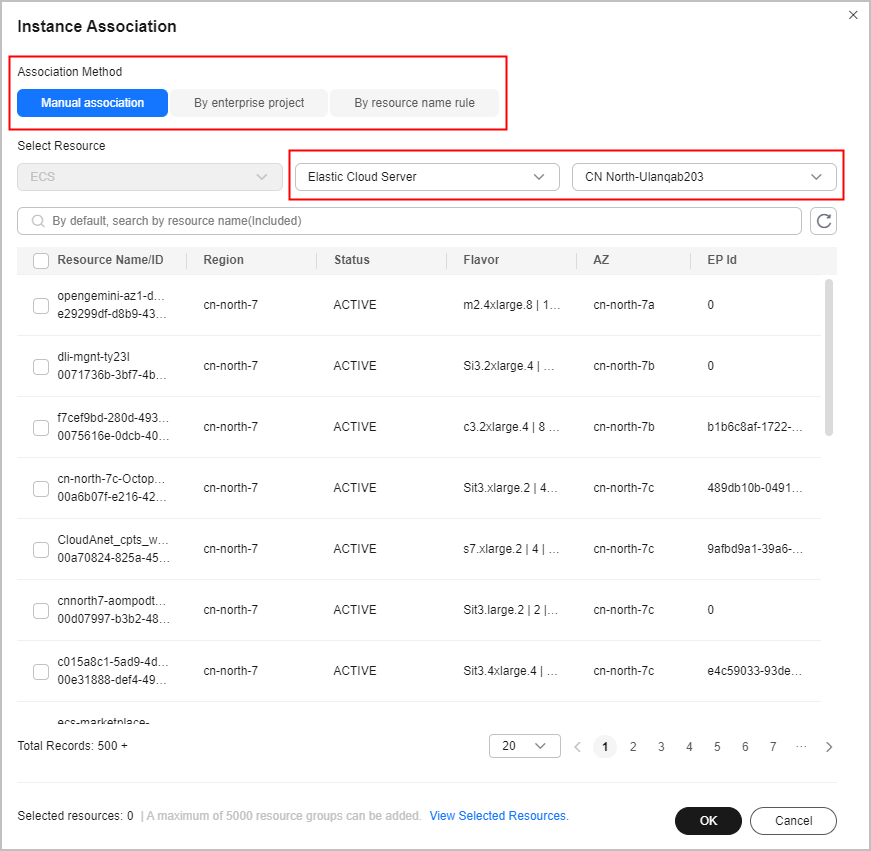
- Use full-link drawing. Click the ECS diagram element and click
 in the properties panel to draw a full-link diagram.
in the properties panel to draw a full-link diagram.
- In the toolbar on the left, click the Deployed as Instances tab. The cloud services displayed on this page support instance association.
- Drag the diagram element of a cloud service, for example, ECS, to the canvas.
- Associate resources. Click the ECS diagram element. In the properties panel, click Instance Association. In the displayed dialog box, set the association method, select a region and resource type to search for ECS resources in the region, select the desired resources, and click OK.
Feedback
Was this page helpful?
Provide feedbackThank you very much for your feedback. We will continue working to improve the documentation.See the reply and handling status in My Cloud VOC.
For any further questions, feel free to contact us through the chatbot.
Chatbot





