Quickly Analyzing Logs
Monitoring keywords in logs helps you trace system performance and services. For example, the number of ERROR keywords indicates the system health, and the number of BUY keywords indicates the sales volume. With AOM quick analysis, your specified keywords can be counted and metric data can be generated for real-time monitoring.
Precautions
Quick analysis is conducted on fields extracted from structured logs. before you create a quick analysis task.
Creating a Quick Analysis Task
- Log in to the AOM 2.0 console.
- In the navigation pane, choose Log Analysis (Beta) > Log Search.
- On the Raw Logs page, click Set Quick Analysis, as shown in Figure 1.
- On the displayed Set Quick Analysis page, select fields for quick analysis.
Figure 2 Adding fields

- Click OK. The quick analysis task is created.
Figure 3 Viewing quick analysis results

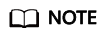
 indicates a field of the string type.
indicates a field of the string type. indicates a field of the float type.
indicates a field of the float type. indicates a field of the long type.
indicates a field of the long type.- The maximum length of a field for quick analysis is 2000 bytes.
- The quick analysis field area displays the first 100 records.
- Click
 in the upper right corner of the Quick Analysis area to modify or delete an existing field. If you delete a field or modify the name of a field on the Log Structuring page, the field will be updated in the quick analysis.
in the upper right corner of the Quick Analysis area to modify or delete an existing field. If you delete a field or modify the name of a field on the Log Structuring page, the field will be updated in the quick analysis. - If a structured field does not occur in logs during the specified time range, its occurrence percentage will be displayed as null.
- When you click null to add a float or long field to the search box, Field: 0 OR NOT Field: * will be displayed.
- When you click null to add a string field to the search box, Field: null OR NOT Field: * will be displayed.
Feedback
Was this page helpful?
Provide feedbackThank you very much for your feedback. We will continue working to improve the documentation.See the reply and handling status in My Cloud VOC.
For any further questions, feel free to contact us through the chatbot.
Chatbot






