Configuring IP Address Blacklist and Whitelist Rules to Block or Allow Specified IP Addresses
You can configure blacklist and whitelist rules to block, log only, or allow access requests from specific IP addresses or IP address ranges. You can add a single IP address or import an IP address group to the blacklist or whitelist.
Prerequisites
You have added your website to a policy.
Constraints
- WAF supports batch import of IP address blacklists and whitelists. You can use address groups to add multiple IP addresses/ranges quickly to a blacklist or whitelist rule. For details, see Adding an IP Address Group.
- It takes several minutes for a new rule to take effect. After the rule takes effect, protection events triggered by the rule will be displayed on the Events page.
- The address 0.0.0.0/0 cannot be added to a WAF IP address blacklist or whitelist, and if a whitelist conflicts with a blacklist, the whitelist rule takes priority. If you want to allow only a specific IP address within a range of blocked addresses, add a blacklist rule to block the range and then add a whitelist rule to allow the individual address you wish to allow.
Impact on the System
If an IP address is added to a blacklist or whitelist, WAF blocks or allows requests from that IP address without checking whether the requests are malicious.
Procedure
- Log in to the management console.
- Click
 in the upper left corner of the management console and select a region or project.
in the upper left corner of the management console and select a region or project. - Click
 in the upper left corner and choose to go to the Dashboard page.
in the upper left corner and choose to go to the Dashboard page. - In the navigation pane on the left, choose Policies.
- Click the name of the target policy to go to the protection configuration page.
- In the Blacklist and Whitelist configuration area, change Status as needed and click Customize Rule.
- In the upper left corner above the Blacklist and Whitelist list, click Add Rule.
- In the displayed dialog box, specify the parameters by referring to Table 1.
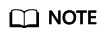
- If you select Log only for Protective Action for an IP address, WAF only identifies and logs requests from the IP address.
- Other IP addresses are evaluated based on other configured WAF protection rules.
Table 1 Rule parameters Parameter
Description
Example Value
Rule Name
Rule name you entered.
waftest
IP Address/Range
This parameter is mandatory if you select IP address/range for IP Address/Range/Group.
IP addresses or IP address ranges are supported.
- IP address: IP address to be added to the blacklist or whitelist
- IP address range: IP address and subnet mask defining a network segment
XXX.XXX.2.3
Select Address Group
This parameter is mandatory if you select Address group for IP Address/Range/Group. Select an IP address group from the drop-down list. You can also click Add Address Group to create an address group. For details, see Adding an IP Address Group.
groupwaf
Protective Action
- Block: Select Block if you want to blacklist an IP address or IP address range.
- Allow: Select Allow if you want to whitelist an IP address or IP address range.
- Log only: Select Log only if you want to observe an IP address or IP address range. Then, WAF determines whether the IP address or IP address range are blacklisted or whitelisted based on the events data.
Block
Known Attack Source
If you select Block for Protective Action, you can select a blocking type of a known attack source rule. WAF will block requests matching the configured IP address, Cookie, or Params for a length of time configured as part of the rule.
Long-term IP address blocking
Rule Description
A brief description of the rule. This parameter is optional.
None
- Click Confirm. You can then view the added rule in the list of blacklist and whitelist rules.
- To disable a rule, click Disable in the Operation column of the rule. The default Rule Status is Enabled.
- To modify a rule, click Modify in the row containing the rule.
- To delete a rule, click Delete in the row containing the rule.
Protection Effect
If you have added domain name www.example.com to this rule, to verify WAF is protecting the corresponding website:
- Clear the browser cache and enter the domain name in the address bar to check whether the website is accessible.
- If the website is inaccessible, connect the website domain name to WAF by referring to Website Settings.
- If the website is accessible, go to Step 2.
- Blacklist the IP address of a client according to the instructions in Procedure.
- Clear the browser cache and access http://www.example.com. Normally, WAF blocks such requests and returns the block page.
- Return to the WAF console. In the navigation pane, choose Events. On the displayed page, view or download events data.
Feedback
Was this page helpful?
Provide feedbackThank you very much for your feedback. We will continue working to improve the documentation.See the reply and handling status in My Cloud VOC.
For any further questions, feel free to contact us through the chatbot.
Chatbot





