Creating a User and Assigning Permissions
This section describes how to use IAM to implement fine-grained permissions control on your SMS resources. With IAM, you can:
- Create IAM users for employees based on the organizational structure of your enterprise. Each IAM user is assigned their own distinct security credentials for SMS.
- Assign only the minimum permissions required for users to perform a given task.
- Entrust a cloud platform account or cloud service to perform professional and efficient O&M on your SMS resources.
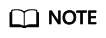
A cloud platform account has all permissions required for using SMS by default. If you use your account to perform migration, skip this section.
Figure 1 shows the process for assigning permissions.
Prerequisites
You must learn about the permissions (see Permissions Management) supported by SMS and choose policies or roles based on your service requirements. You can also use IAM to assign permissions of the other services.
Procedure
- Create a user group and assign permissions to it.
- If the IAM users who will be added to this group need all SMS permissions, attach the system-defined policies supported by SMS, including SMS FullAccess, OBS OperateAccess, ECS FullAccess, and VPC FullAccess, to the group.
- If the IAM users only need specific SMS permissions, create custom policies and attach these policies to the user group. For details, see SMS Custom Policies.
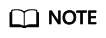
Compared with system-defined policies, custom policies provide more fine-grained and secure permissions control.
- Create an IAM user and add it to the user group.
Create a user on the IAM console and add the user to the group created in 1.
- Log in and verify permissions.
Log in to the management console as the created user, and verify the user's permissions for SMS.
- Choose Service List > Server Migration Service. In the navigation pane on the left, click Servers. In the server list, locate the server to be migrated, and click Configure in the Target column to configure the target server. If the target server can be configured, the permissions have taken effect.
- Choose any other service in the Service List. If a message appears indicating insufficient permissions to access the service, the permissions have taken effect.
Feedback
Was this page helpful?
Provide feedbackThank you very much for your feedback. We will continue working to improve the documentation.See the reply and handling status in My Cloud VOC.
For any further questions, feel free to contact us through the chatbot.
Chatbot






