Mounting an NFS File System to ECSs (Linux)
After creating a file system, you need to mount the file system to cloud servers so that they can share the file system.
In this section, ECSs are used as example servers. Operations on BMSs are the same as those on ECSs.
Prerequisites
- You have checked the OS type of each ECS. Different OSs require different commands to install the NFS client.
- You have created a file system and have obtained the mount point of the file system.
- At least one ECS is available.
Constraints
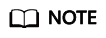
This constraint only applies to local paths (mount points) and does not affect other files or directories.
Metadata of the local paths (mount points) cannot be modified. Specifically, the following operations cannot be performed on the local paths' metadata:
- touch: Update file access time and modification time.
- rm: Delete files or directories.
- cp: Replicate files or directories.
- mv: Move files or directories.
- rename: Rename files or directories.
- chmod: Modify permissions on files or directories.
- chown: Change file or directory owners.
- chgrp: Change file or directory groups.
- ln: Create hard links.
- link: Create hard links.
- unlink: Delete hard links.
The atime, ctime, and mtime attributes of a local path (root directory of the mount point) are the current time. So each time the root directory attribute is queried, the current time of the server is returned.
Procedure
- Log in to the management console using a cloud account.
- Log in to the management console and select a region and a project.
- Choose Compute > Elastic Cloud Server to go to the ECS console.
- Log in to the ECS as user root.
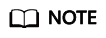
If you log in to the ECS as a non-root user, see Mounting a File System to a Linux ECS as a Non-root User.
- Install the NFS client.
- Install the NFS client.
- Run the following command to check whether the NFS software package is installed.
- In CentOS, Red Hat, Oracle Enterprise Linux, SUSE, EulerOS, Fedora, or OpenSUSE:
- In Debian or Ubuntu:
If no such command output is displayed, go to b.- In CentOS, Red Hat, EulerOS, Fedora, or Oracle Enterprise Linux:
libnfsidmap nfs-utils
- In SUSE or OpenSUSE:
nfsidmap nfs-client
- In Debian or Ubuntu:
nfs-common
- Run the following command to install the NFS software package.
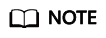
The following commands require that ECSs be connected to the Internet. Or, the installation will fail.
- Run the following command to check whether the NFS software package is installed.
- Install the NFS client.
- Run the following command to create a local path for mounting the file system:
mkdir Local path
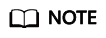
If there is any resource, such as a disk, already mounted on the local path, create a new path. (NFS clients do not refuse repeated mounts. If there are repeated mounts, information of the last successful mount is displayed.)
- Run the following command to mount the file system to the ECS in the same VPC as the file system. You can now mount the file system to Linux ECSs using NFSv3 only.
Table 1 describes the variables.
To mount an SFS Turbo file system, run the following command: mount -t nfs -o vers=3,timeo=600,noresvport,nolock,tcp Mount point Local path

After a client ECS is restarted, it loses the file system mount information. You can configure auto mount in the fstab file to ensure that the ECS automatically mounts the file system when it restarts. For details, see Mounting a File System Automatically.
Table 1 Parameter description Parameter
Description
vers
File system version. Only NFSv3 is supported currently, so the value is fixed to 3.
timeo
Waiting time before the NFS client retransmits a request. The unit is 0.1 second. The recommended value is 600.
noresvport
Whether the NFS client uses a new TCP port when a network connection is re-established.
For example, during a network switch, the file system may be blocked, and it may take several minutes to re-establish the connection automatically. In more severe cases, you may need to restart the client ECS. It is strongly recommended that you specify noresvport, which ensures that your file system remains uninterrupted after a network reconnection or recovery.
lock/nolock
Whether to lock files on the server using the NLM protocol. If nolock is selected, the lock is valid for applications on one host. For applications on another host, the lock is invalid. The recommended value is nolock. If this parameter is not specified, lock is selected by default. In this case, other servers cannot write data to the file system.
Mount point
For an SFS Turbo Standard, Standard-Enhanced, Performance, or Performance-Enhanced file system, the format is File system IP address:/, for example, 192.168.0.0:/.
For an SFS Turbo 20 MB/s/TiB, 40 MB/s/TiB, 125 MB/s/TiB, or 250 MB/s/TiB file system, the format is File system domain name:/, for example, xxx.sfsturbo.internal:/.
NOTE:- x is a digit or letter.
- If the mount point is too long to display completely, you can adjust the column width.
Local path
A local directory on the ECS used to mount the file system, for example, /local_path.
For more mounting parameters for performance optimization during file system mounting, see Table 2. Use commas (,) to separate parameters. The following command is an example:
mount -t nfs -o vers=3,timeo=600,nolock,rsize=1048576,wsize=1048576,hard,retrans=3,noresvport,ro,async,noatime,nodiratime Mount point Local path
Table 2 Parameters for file system mounting Parameter
Description
rsize
Maximum number of bytes that can be read from the server each time. The actual data is less than or equal to the value of this parameter. The value of rsize must be a positive integer that is a multiple of 1024. If the entered value is smaller than 1024, the value is automatically set to 4096. If the entered value is greater than 1048576, the value is automatically set to 1048576. By default, the setting is performed after the negotiation between the server and the client.
You are advised to set this parameter to the maximum value 1048576.
wsize
Maximum number of bytes that can be written to the server each time. The actual data is less than or equal to the value of this parameter. The value of wsize must be a positive integer that is a multiple of 1024. If the entered value is smaller than 1024, the value is automatically set to 4096. If the entered value is greater than 1048576, the value is automatically set to 1048576. By default, the setting is performed after the negotiation between the server and the client.
You are advised to set this parameter to the maximum value 1048576.
soft/hard
soft indicates that a file system is mounted in soft mount mode. In this mode, if an NFS request times out, the client returns an error to the invoking program. hard indicates that a file system is mounted in hard mount mode. In this mode, if the NFS request times out, the client continues to request until the request is successful.
The default value is hard.
retrans
Number of retransmission times before the client returns an error. Recommended value: 1
ro/rw
- ro: indicates that the file system is mounted as read-only.
- rw: indicates that the file system is mounted as read/write.
The default value is rw. If this parameter is not specified, the file system will be mounted as read/write.
noresvport
Whether the NFS client uses a new TCP port when a network connection is re-established.
For example, during a network switch, the file system may be blocked, and it may take several minutes to re-establish the connection automatically. In more severe cases, you may need to restart the client ECS. It is strongly recommended that you specify noresvport, which ensures that your file system remains uninterrupted after a network reconnection or recovery.
sync/async
sync indicates that data is written to the server immediately. async indicates that data is first written to the cache before being written to the server.
Synchronous write requires that an NFS server returns a success message only after all data is written to the server, which brings long latency. The recommended value is async.
noatime
If you do not need to record the file access time, set this parameter. This prevents overheads caused by access time modification during frequent access.
nodiratime
If you do not need to record the directory access time, set this parameter. This prevents overheads caused by access time modification during frequent access.
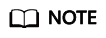
You are advised to use the default values for the parameters without usage recommendations.
- Run the following command to view the mounted file system:
mount -l
If the command output contains the following information, the file system has been mounted:Mount point on /local_path type nfs (rw,vers=3,timeo=600,nolock,addr=)
- Check that you can access the file system on the ECSs to read or write data.
If the mounting fails or times out, rectify the fault by referring to Troubleshooting.
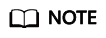
The maximum size of a file that can be written to an SFS Turbo Standard or Performance file system is 32 TB, that for a Standard-Enhanced or Performance-Enhanced file system is 320 TB, and that for a 20 MB/s/TiB, 40 MB/s/TiB, 125 MB/s/TiB, 250 MB/s/TiB file system is 1 PB.
Feedback
Was this page helpful?
Provide feedbackThank you very much for your feedback. We will continue working to improve the documentation.See the reply and handling status in My Cloud VOC.
For any further questions, feel free to contact us through the chatbot.
Chatbot





