Migrating RabbitMQ Metadata
Scenario
On the console, you can migrate RabbitMQ metadata to your DMS RocketMQ instance.
Prerequisites
- A RocketMQ instance has been purchased.
- RabbitMQ plug-ins have been enabled.
Step 1: Obtain RabbitMQ Metadata
- Enter http://IP address of your RabbitMQ:15672/ in the address box of the browser to access the open-source RabbitMQ console.
- On the login page, enter the username and password, and click Login.
- On the Overview tab page, click Download broker definitions to export the metadata.
Figure 1 Exporting metadata
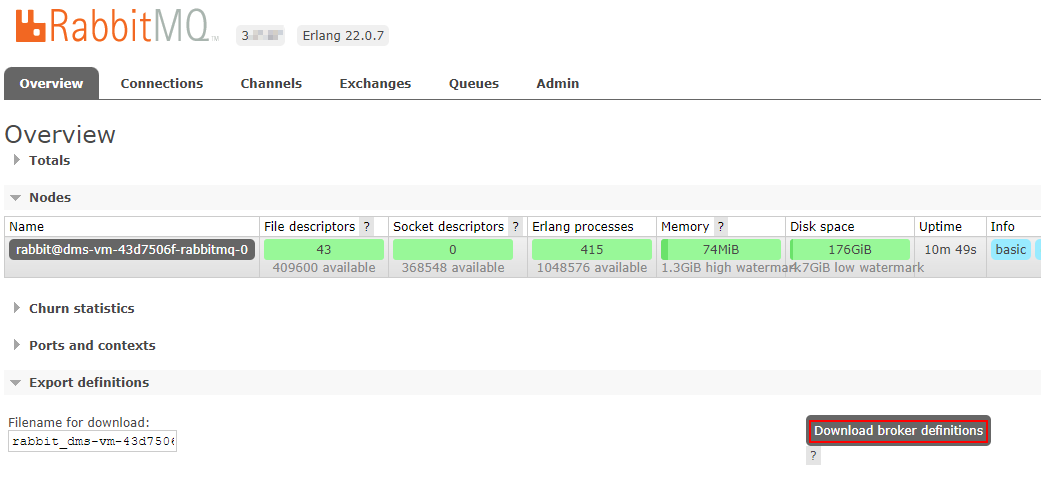
Step 2: Migrate Metadata on the Console
- Log in to the management console.
- Click
 in the upper left corner to select a region.
in the upper left corner to select a region.
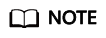
Select the region where your RocketMQ instance is located.
- Click
 and choose Application > Distributed Message Service for RocketMQ to open the console of DMS for RocketMQ.
and choose Application > Distributed Message Service for RocketMQ to open the console of DMS for RocketMQ. - Click a RocketMQ instance to go to the details page.
- In the navigation pane, choose Metadata Migration.
- Click Create Migration Task.
- Configure the migration task by referring to Table 1.
Table 1 Migration task parameters Parameter
Description
Task Type
Select From RabbitMQ to RocketMQ.
Task Name
Unique name of the migration task.
Overwrite
- If this option is enabled, configurations in the metadata file with the same name as the uploaded file will be modified.
Assume that Topic01 on the source instance has three read queues, and Topic01 on the DMS instance has two read queues. If Overwrite is enabled, Topic01 on the DMS instance will have three read queues after migration.
- If this option is disabled, migration of the metadata file with the same name as the uploaded file will fail.
Assume that the source instance has Topic01 and Topic02, and the DMS instance has Topic01 and Topic03. If Overwrite is disabled, migration of the source Topic01 will fail.
Metadata
Upload the RabbitMQ metadata.
- If this option is enabled, configurations in the metadata file with the same name as the uploaded file will be modified.
- Click OK.
After the migration is complete, view Task Status in the migration task list.
- If Task Status is Complete, all metadata has been successfully migrated.
- If Task Status is Failed, some or all metadata fails to be migrated. Click the migration task name to go to the migration task details page. In the Migration Result area, view the name of the topic or consumer group that fails to be migrated and the failure cause.
Figure 2 Migration result (migrating RabbitMQ metadata)

Feedback
Was this page helpful?
Provide feedbackThank you very much for your feedback. We will continue working to improve the documentation.See the reply and handling status in My Cloud VOC.
For any further questions, feel free to contact us through the chatbot.
Chatbot





