Storage Analysis
Storage occupied by data and logs and historical changes of storage usage are important for database performance. The Storage Analysis page displays storage overview and disk space distribution of your instance. In addition, DAS can estimate the available days of your storage based on historical data and intelligent algorithms, so that you can scale up storage in a timely manner. , Tablespaces, Top 50 Databases, and Top 50 Tables are also available on this page.
Viewing Storage Space Usage
- Log in to the DAS console.
- Click
 in the upper left corner and select a region and project.
in the upper left corner and select a region and project. - Click
 in the upper left corner, and under Databases, click Data Admin Service.
in the upper left corner, and under Databases, click Data Admin Service. - In the navigation pane, choose Intelligent O&M > Instance List.
- In the upper right corner of the Instance List page, search for instances by engine type, instance name, or instance IP.
- Locate the target instance and click Details.
- Choose Storage Analysis. In the Overview area, view the space usage.
- The following information is displayed:
- Storage usage
- Available and total storage
- Average daily increase in last week
- Available days of storage
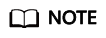
If the average daily increase in last week is 0 GB, the estimated available days of storage are unlimited and are not displayed.
- If the space is insufficient, click Scale in the upper right corner.
- The following information is displayed:
Tablespaces
This function helps you diagnose exceptions of tables, for example, counting tables with abnormal tablespace growth, tables without primary keys, and tables without indexes.
Both automatic diagnosis and manual diagnosis are supported.
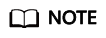
- Tablespaces function is not available to free instances. To use the function, set free instances as paid instances or subscribe to Intelligent O&M.
- If the number of tables exceeds 5,000, manual diagnosis cannot be used.
- If the CPU usage exceeds 90%, manual diagnosis cannot be used.
- Tables in the Top 50 Tables are automatically diagnosed. Scope for manual table diagnosis is not limited.
- Auto Diagnosis
The system automatically diagnoses tables at about 04:00 every day.
In the left part of the Tablespaces area, you can view tables whose tablespace has grown abnormally in the past day. You can click the number to view the diagnosis details.
Any table whose tablespace has grown by more than 10,240 MB in the past day is counted. You can also click
 on the right of Auto Diagnosis to set the upper limit for daily tablespace increase.
on the right of Auto Diagnosis to set the upper limit for daily tablespace increase. - Manual Diagnosis
Click Re-diagnose to manually trigger a diagnosis task. This operation can only be performed once every 5 minutes.
After the diagnosis is successful, you can view the number of tables without primary keys and indexes. You can click a number to view the diagnosis details.
Viewing Disk Space Distribution
You can view the distribution and change trend of the storage space.
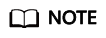
If the total number of files in your disk space (including data space, binlog space, slow query log space, relay log space, audit log space, temporary space, and other space) exceeds 10,000, information about the files or display disk space distribution and usages over time will not be collected on the console. This prevents performance slowdowns caused by collecting statistics on too many files. If this happens, contact technical support.
- Data space: Disk space occupied by user data
- Binlog: Disk space occupied by binlogs
- Slow query log: Disk space occupied by slow logs
- Relay log: Disk space occupied by relay logs
- Audit log: Disk space occupied by audit logs
- Temporary space: Disk space occupied by temporary files
- Other: Disk space reserved by the operating system for system users. About 5% of the disk space is reserved in Linux.
Top Databases and Tables by Physical File Size
You can view the top 50 databases and tables by physical file size and identify the databases and tables with high usage based on storage space distribution.
Click View Chart to view data volume changes in the last 7 days, last 30 days, or a custom time period (spanning no more than 30 days).
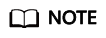
- DAS collects data at about 04:00 every day.
- Physical file sizes are precisely recorded, but other fields' values are estimated. If there is a large gap between a file size and another field, run ANALYZE TABLE on the table.
- A database or table whose name contains special characters, including slashes (/) and #p#p, is not counted.
- Top databases and tables are available only in RDS for MySQL 5.7 and 8.0.
- If there are more than 50,000 tables in your instance, to prevent data collection from affecting the instance performance, top databases and tables will not be counted.
- Some statistics may be missing because data of database or tables is fluctuating.
Feedback
Was this page helpful?
Provide feedbackThank you very much for your feedback. We will continue working to improve the documentation.See the reply and handling status in My Cloud VOC.
For any further questions, feel free to contact us through the chatbot.
Chatbot





