Help Center/
Data Admin Service/
User Guide (Kuala Lumpur Region)/
User Guide/
DDS/
Collection Management/
Creating a Collection
Updated on 2025-01-07 GMT+08:00
Creating a Collection
This section describes how to create a collection on the DAS console.
Procedure
- Log in to the DAS console.
- Click
 in the upper left corner and select a region and project.
in the upper left corner and select a region and project. - Click
 in the upper left corner, and under Databases, click Data Admin Service.
in the upper left corner, and under Databases, click Data Admin Service. - In the navigation pane on the left, choose Development Tool.
- Locate the DB instance that you want to log in to and click Log In in the Operation column.
- On the top menu bar, choose Database Management.
- On the Collections tab page, click New Collection.
- On the displayed page, enter a collection name. Select Capped collection, Auto index_id, and No padding as required.
- Capped collection: Set the maximum number of bytes and the maximum number of documents. If the specified value is reached, an error is reported. The value specified must be greater than 0.
- Auto index: Automatically create an index on the _id field.
- No padding: A storage policy that does not reserve storage space for the growth of a record when inserting it.
- Enter a validation rule and set Validation Level and Validation Action.
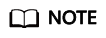
- Options for Validation Level include:
- strict: a strict validation level.
- moderate: a moderate validation level.
- off: no validation level.
- Options for Validation Action include:
- error
- warn
- Options for Validation Level include:
- Ensure that all the settings are correct and click OK. The collection you create appears in the collection list, and you can perform operations on it.
Parent topic: Collection Management
Feedback
Was this page helpful?
Provide feedbackThank you very much for your feedback. We will continue working to improve the documentation.See the reply and handling status in My Cloud VOC.
The system is busy. Please try again later.
For any further questions, feel free to contact us through the chatbot.
Chatbot





