Help Center/
Data Admin Service/
User Guide (Kuala Lumpur Region)/
User Guide/
PostgreSQL/
Database Management/
Creating a Database
Updated on 2025-01-07 GMT+08:00
Creating a Database
This section describes how to create a database on the DAS console.
Procedure
- Log in to the DAS console.
- Click
 in the upper left corner and select a region and project.
in the upper left corner and select a region and project. - Click
 in the upper left corner, and under Databases, click Data Admin Service.
in the upper left corner, and under Databases, click Data Admin Service. - In the navigation pane on the left, choose Development Tool.
- Locate the DB instance that you want to log in to and click Log In in the Operation column.
- In the database list of the Home page, click Create Database.
- In the displayed dialog box, enter a database name, select a character set, and configure other parameters as required.
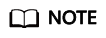
You can execute the following SQL statement to query system table pg_collation and view the character set and its corresponding collation and character type as follows:
select pg_encoding_to_char(collencoding) as encoding,collname,collcollate,collctype from pg_collation ;
- Click OK. View the created database in the database list.
Parent topic: Database Management
Feedback
Was this page helpful?
Provide feedbackThank you very much for your feedback. We will continue working to improve the documentation.See the reply and handling status in My Cloud VOC.
The system is busy. Please try again later.
For any further questions, feel free to contact us through the chatbot.
Chatbot





