Daily Reports
The Daily Reports page provides overall information about your instance status of the previous day, including Slow Query Logs, SQL Explorer, performance, and disk analysis. You can download and subscribe to analysis reports. A daily diagnosis is recommended.
Procedure
- Log in to the DAS console.
- Click
 in the upper left corner and select a region and project.
in the upper left corner and select a region and project. - Click
 in the upper left corner, and under Databases, click Data Admin Service.
in the upper left corner, and under Databases, click Data Admin Service. - In the navigation pane, choose Intelligent O&M > Instance List.
- In the upper right corner of the Instance List page, search for instances by engine type, instance name, or instance IP.
- Locate the box containing your target instance and click Details.
- On the displayed page, choose Daily Reports.
You can perform the following operations:
- Click Download to download a diagnosis report to your local PC.
- Click Subscribe and enter your email to have the diagnosis report emailed to you.
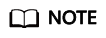 Before subscribing to diagnosis reports, note that:
Before subscribing to diagnosis reports, note that:- The subscription function depends on the Simple Message Notification (SMN) service.
- After you subscribe to daily reports, diagnosis reports will be emailed to you after you manually diagnose your instance and the result is abnormal.
- Click Diagnose to diagnose the current instance.
- Click View History Report to view historical diagnosis reports.
- On the Diagnosis Overview page, view diagnosis results of the instance.
- On the Analysis Dimensions page, view diagnosis dimensions, including Slow SQL Analysis, Full SQL Analysis, and Performance & Disk Analysis.
- On the Specified Analysis page, view details in a report, including slow SQL analysis, full SQL analysis, and performance and disk analysis.
Feedback
Was this page helpful?
Provide feedbackThank you very much for your feedback. We will continue working to improve the documentation.See the reply and handling status in My Cloud VOC.
For any further questions, feel free to contact us through the chatbot.
Chatbot





