Clusters in Security Mode
When creating an Elasticsearch cluster, you can enable the security mode for it. Identity authentication is required when users access a security cluster. You can also authorize and encrypt security clusters.
Context
|
Security Mode |
Scenario |
Advantage |
Disadvantage |
|---|---|---|---|
|
Non-Security Mode |
Intranet services and test scenarios |
Simple. Easy to access. |
Poor security. Anyone can access such clusters. |
|
Security Mode + HTTP Protocol |
User permissions can be isolated, which is applicable to scenarios sensitive to cluster performance. |
Security authentication is required for accessing such clusters, which improves cluster security. Accessing a cluster through HTTP protocol can retain the high performance of the cluster. |
Cannot be accessed from the public network. |
|
Security Mode + HTTPS Protocol |
Scenarios that require high security and public network access. |
Security authentication is required for accessing such clusters, which improves cluster security. HTTPS protocol allows public network to access such clusters. |
The performance of clusters using HTTPS is 20% lower than that of using HTTP. |
Identity Verification
To access a security cluster, you need to enter the username and password. The identity verification is required for the following two types of users:
- Administrator: The default administrator username is admin, and the password is the one specified during cluster creation.
- Users: Enter the username and password created through Kibana.
Authorization
On the Kibana console, click Security to control user permissions in Elasticsearch clusters. You can configure hierarchical user permissions by cluster, index, document, and field. For details, see Creating a User and Granting Permissions by Using Kibana.
You can add or delete users, and map users to different roles for permissions control.

You can use role mapping to configure roles and map a user, backend role, and host name to a role.

You can set permissions for each role to access clusters, indexes and documents and assign Kibana tenants different roles.

You can set action groups, assign the groups to roles, and configure the roles' permission for accessing indexes and documents.

You can view the parameters of authentication and authorization for the current cluster. You can also run the securityadmin command to modify the configuration.

You can also clear the security cache.

Encryption
When key data is transferred between nodes or through the HTTP protocol, SSL/TLS encryption is used to ensure data security.
You can perform the preceding functions on Kibana, using .yml files (not recommended), or by calling RESTful APIs. For more information about the security mode, see Security.
Resetting the Administrator Password
If you want to change the administrator password of a security cluster or you have forgotten the password, reset the password.
- On the Clusters page, locate the target cluster whose password you want to reset and click the cluster name. The Cluster Information page is displayed.
- In the Configuration area, click Reset next to Reset Password.
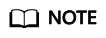
- The password can contain 8 to 32 characters.
- The password must contain at least three of the following character types: uppercase letters, lowercase letters, digits, and special characters. The following special characters are supported: ~!@#$%^&*()-_=+\|[{}];:,<.>/?
- Do not use the administrator name, or the administrator name spelled backwards.
- You are advised to change the password periodically.
Feedback
Was this page helpful?
Provide feedbackThank you very much for your feedback. We will continue working to improve the documentation.See the reply and handling status in My Cloud VOC.
For any further questions, feel free to contact us through the chatbot.
Chatbot





