Viewing Alarm Records
The Alarm Records page displays the status changes of all alarm rules so that you can trace and view alarm records in a unified and convenient manner. By default, alarm records of the last seven days are displayed. You can customize the time range to display alarm records of the last 30 days.
When an alarm is generated, you can view the alarm records about the cloud resource.
Procedure
- Log in to the management console.
- Click Service List in the upper left corner and select Cloud Eye.
- Choose Alarm Management > Alarm Records.
On the Alarm Records page, you can view the status changes of all alarm rules in the last 7 days.
- Click View Details in the Operation column. On the displayed drawer, view the basic information about the resource, and view the data that triggered the latest alarm status change.
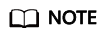
- You can select a time range within the past 30 days to view alarm records.
- In the search bar of the Alarm Records page, you can search for alarm records by status, alarm severity, alarm rule name, resource type, resource ID, or alarm rule ID.
- In the upper left of the alarm record list, you can click Export to export alarm records.
Feedback
Was this page helpful?
Provide feedbackThank you very much for your feedback. We will continue working to improve the documentation.See the reply and handling status in My Cloud VOC.
For any further questions, feel free to contact us through the chatbot.
Chatbot





