Uploading an External Certificate to SCM
You can upload your SSL certificates (SSL certificates that have been purchased and issued on other platforms) to the CCM service for centralized management.
This topic describes how to upload a local (external) SSL certificate onto CCM.
Prerequisites
- Certificate file in PEM encoding format (the file name extension is PEM or CRT).
- Certificate private key in PEM encoding format (the file name extension is KEY).
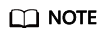
- Currently, only certificates in PEM format can be uploaded to CCM. Certificates in other formats can be uploaded only after they are converted to certificates in the PEM format.
- The private key you want to upload cannot be protected by a password.
- For uploaded certificates, SCM reminds you of certificate expiration 30 days before the certificates expire.
Constraints
- Expired certificates cannot be uploaded.
- A certificate whose certificate chain length is 1 cannot be uploaded. That is, the certificate to be uploaded must contain a certificate chain and cannot be a single certificate.
- The CN of the certificate to be uploaded must be in DNS or IP address format.
Procedure
- Log in to the management console.
- Click
 in the upper left corner of the page and choose . The service console is displayed.
in the upper left corner of the page and choose . The service console is displayed. - In the navigation pane on the left, choose SSL Certificate Manager > SSL Certificates.
- Click Upload Certificate.
- In the Hosted Certificates dialog box, enter the certificate information.
Table 1 Parameters for uploading an international standard certificate Parameter
Description
Certificate Name
A certificate name you specify.
Enterprise Project
Add the uploaded SSL certificate to the corresponding enterprise project.
Certificate File
Open the PEM file in the certificate to be uploaded as a text file and copy the certificate content in the file to this text box.
Note that you need to upload a combined certificate file that contains both the server certificate content and certificate chain content into this field. The content of the certificate chain should be pasted right below the content of the server certificate.
Private Key
Use a text editor to open the KEY file in the certificate you want to upload and copy the private key content to this text box.
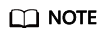
- The uploaded certificate and key must correspond to each other.
- Ensure that the private key is not protected by a password.
- Click Submit to upload the certificate.
When the certificate is uploaded successfully, a certificate in the Hosted state is added to the certificate list.
Feedback
Was this page helpful?
Provide feedbackThank you very much for your feedback. We will continue working to improve the documentation.See the reply and handling status in My Cloud VOC.
For any further questions, feel free to contact us through the chatbot.
Chatbot





