File Transmission
When you manage resources through a web browser, you can upload or download files on the File Transfer tab. This feature enables file transfer between a local computer and managed host and between different managed hosts. The CBH system records the entire file transfer process in detail, making it easier to audit file upload and download operations.
Netdisk is a personal net disk in a system, which is preset for each system user. A user can temporarily store files on it for file transfer between managed hosts. The file content in the personal net disk is visible only to users who create the file.
Netdisk is directly associated with each system user. If a user is deleted, the files on the personal net disk are cleared and the personal net disk space is released.
Constraints
- Currently, when you use a web browser for O&M, files can be uploaded or downloaded only on the hosts using the SSH or RDP protocol.
- During web-based O&M, users cannot upload files to or download files from managed hosts by running the rz or sz command but only through File transfer.

For Linux hosts, users can transfer files by running commands on the SSH client. For example, users can run the rz or sz command on the SSH client to upload or download files. However, the CBH system cannot record such file upload and download data, and the purpose of security audit cannot be met.
- Web-based O&M allows you to download one or more files but not folders.
- Resumable download is not supported. Do not stop or pause the file upload or download process.
- For a file larger than 1 GB, you can split the file into several small files and then upload or download them in batches or use the FTP client to transfer the file.

If the disk space is insufficient, the upload will fail. In this case, you need to clear the disk or expand the disk capacity.
Prerequisites
- You have the permissions to upload and download host resource files.
- You have the host operation permissions and can log in to the managed host using a web browser.
Uploading Files to and Downloading Files from a Managed Linux Host
Files can be directly transferred between a Linux host and a local computer without having to use the personal net disk. A personal net disk can be used to transfer files from other managed hosts.
- Log in to your bastion host.
- Choose Operation > Host Operations, select the target Linux host resource, and click Login to go to its operation page.
- On the right of the operation page, choose File Transfer to view the Linux host file list.
- Upload files to the Linux host.
You can click the upload icon and choose Upload File, Upload Folder, or Upload File (Folder) from Netdisk to upload one or more local files, local folders, or net disk files or folders to the Linux host.Figure 1 Uploading files to a Linux host
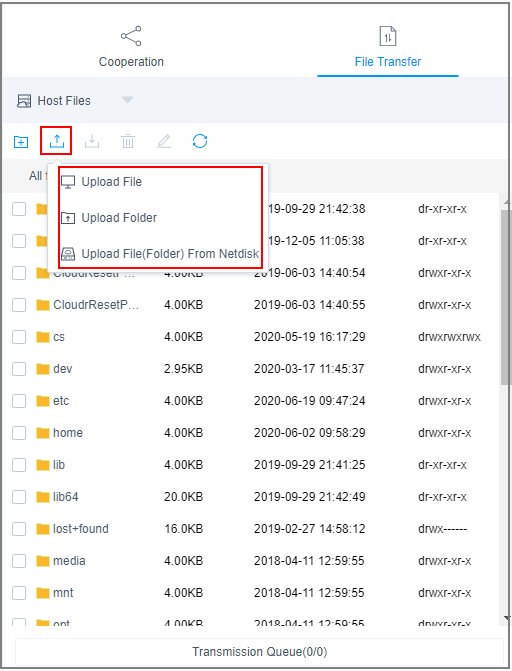
- Download files from the Linux host.
- Select one or more files to be downloaded.
- Click Download or Save to netdisk to download selected files to the local computer or the personal net disk, respectively.
Figure 2 Downloading files from a Linux host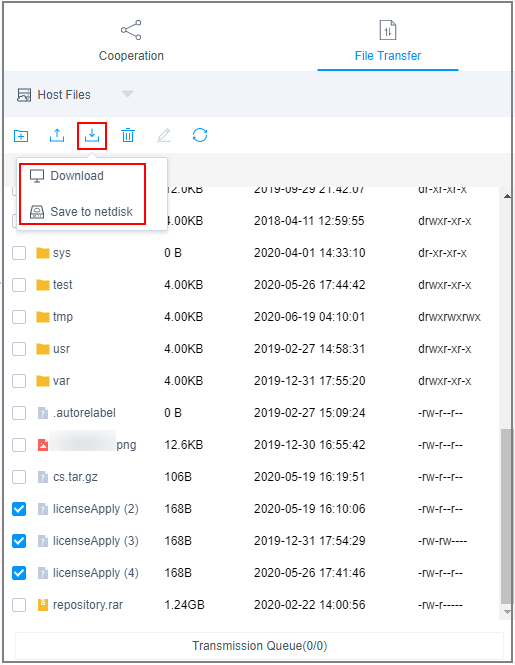
- Upload files to the personal net disk
- Click Host File and select Netdisk to switch to the personal net disk file list.
- Click Upload File or Upload Folder to upload one or more local files or folders.
Figure 3 Uploading files to the personal net disk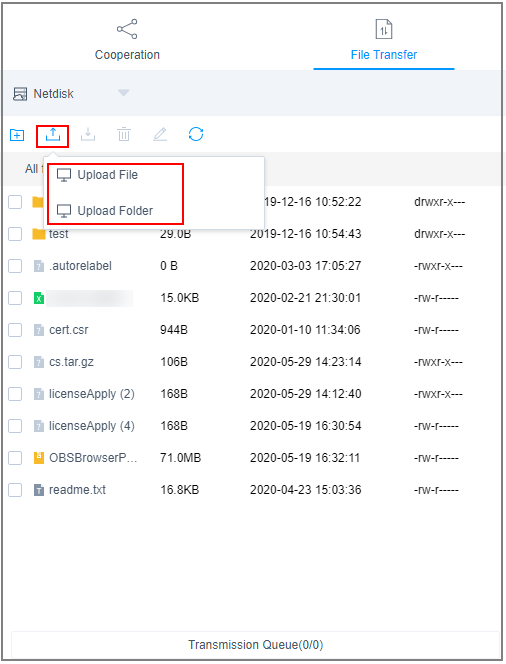
- Download files from the personal net disk.
- Select one or more files to be downloaded.
- Click the download icon to download one or more files to the local computer.
Figure 4 Downloading files from the personal net disk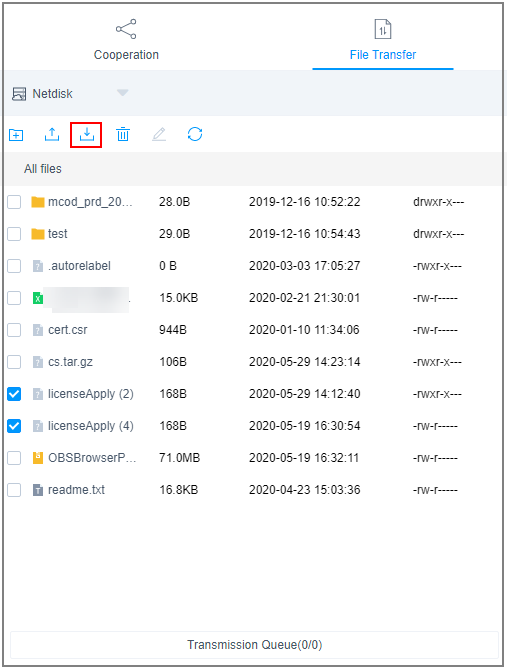
Uploading Files to and Downloading Files from a Managed Windows Host
For Windows hosts managed in a CBH system, the default path for storing files is NetDisk G. This disk is your personal net disk.
Files on a Windows host cannot be directly transferred between the host and a local computer. They can be transferred only through the personal net disk.
- Log in to your bastion host.
- Choose Operation > Host Operation and locate the target Windows host.
- Click Login to open the Windows host operation session.
- Click File Transfer to list the host files on the personal net disk.
Figure 5 Windows host file transfer
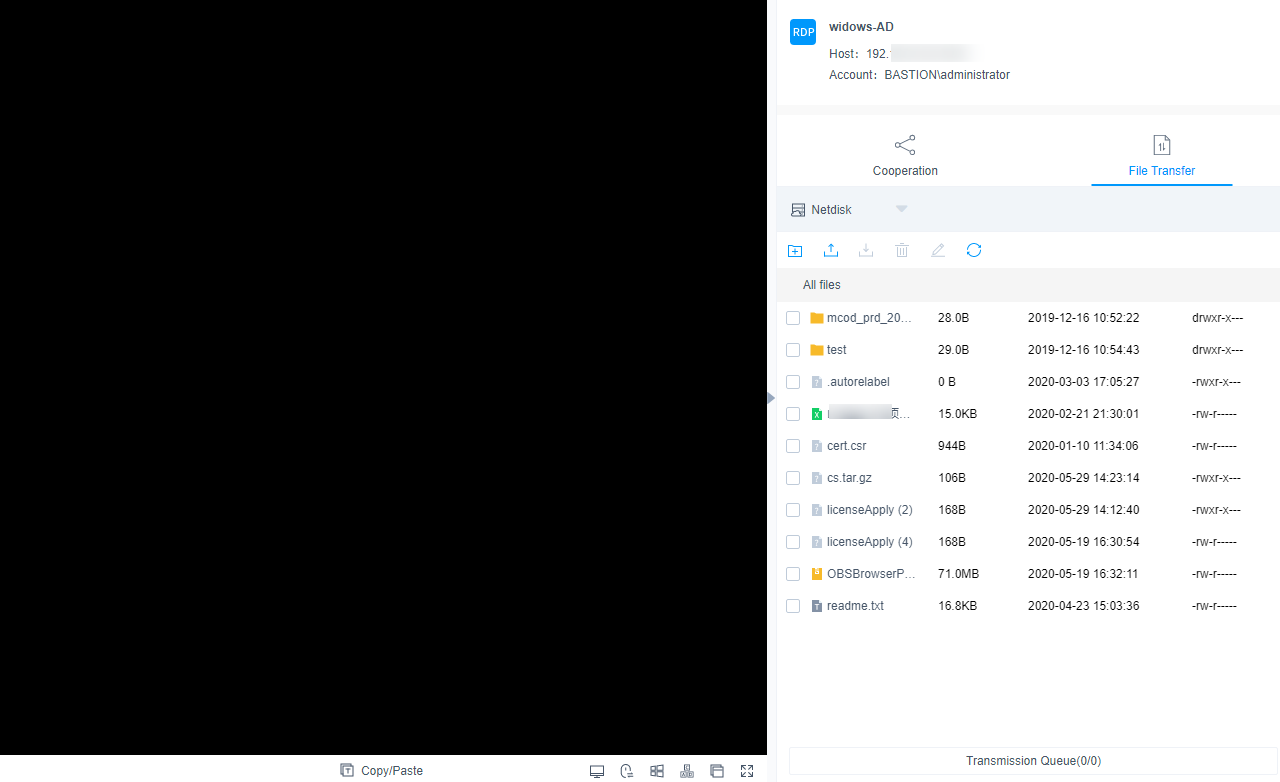
- Upload files to the Windows host.
- Click Upload File or Upload Folder to upload one or more local files or folders.
- Open the disk directory of the Windows host and search for NetDisk on drive G.
- Open NetDisk, right-click the file or folder to be uploaded, copy and paste it to the target directory on the Windows host.
Figure 6 Uploading files to the personal net disk
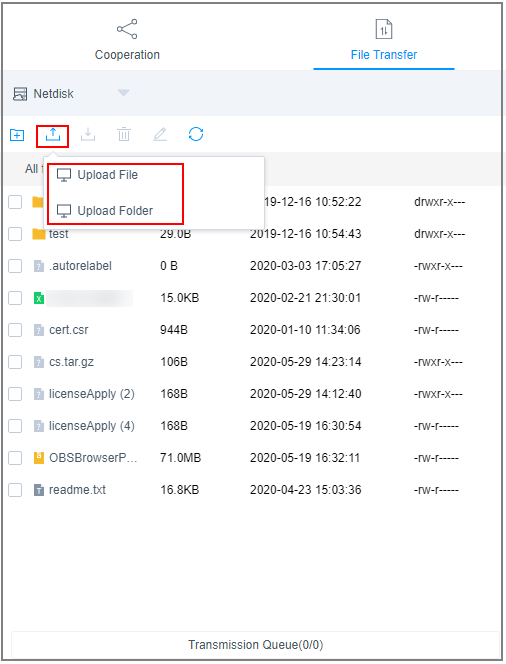
- Download files from the Windows host.
- Open the Windows host disk directory, right-click the file or folder to be downloaded, and copy it.
- Open the NetDisk disk directory, right-click and paste the file or folder to the personal net disk.
- Download files from the personal net disk.
- Select one or more files to be downloaded.
- Click the download icon to download one or more files to the local computer.
Figure 7 Downloading files from the personal net disk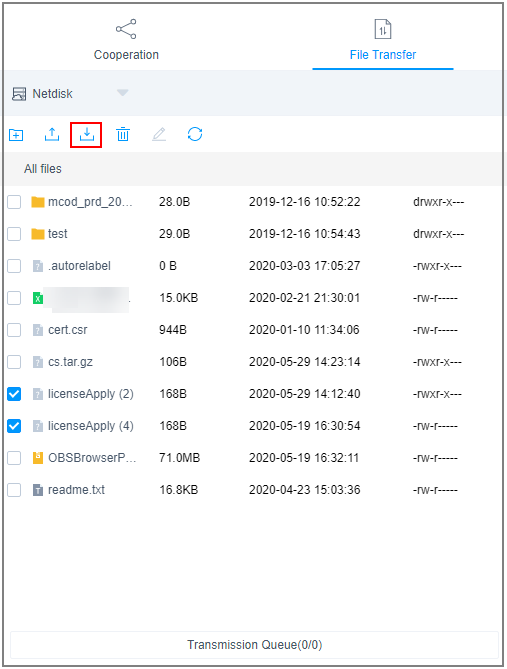
Feedback
Was this page helpful?
Provide feedbackThank you very much for your feedback. We will continue working to improve the documentation.See the reply and handling status in My Cloud VOC.
For any further questions, feel free to contact us through the chatbot.
Chatbot





