Managing a Bandwidth Scaling Policy
Scenarios
You can adjust the bandwidth through a bandwidth scaling policy.
This section describes how to manage bandwidth scaling policies, including enabling, disabling, modifying, deleting, and immediately executing a bandwidth scaling policy.
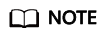
The bandwidth scaling policy corresponding to a released EIP still occupies the policy quota. Only the account and its IAM users with the global permission can manage the AS bandwidth policy.
Enabling a Bandwidth Scaling Policy
A bandwidth scaling policy can be enabled only when its status is Disabled.
- Log in to the management console.
- Under Computing, click Auto Scaling. In the navigation pane on the left, choose Bandwidth Scaling.
- In the bandwidth scaling policy list, locate the row containing the target policy and click Enable in the Operation column.
- In the displayed Enable Bandwidth Scaling Policy dialog box, click Yes.
Disabling a Bandwidth Scaling Policy
A bandwidth scaling policy can be disabled only when its status is Enabled.
- Log in to the management console.
- Under Computing, click Auto Scaling. In the navigation pane on the left, choose Bandwidth Scaling.
- In the bandwidth scaling policy list, locate the row containing the target policy and click Disable in the Operation column.
- In the displayed Disable Bandwidth Scaling Policy dialog box, click Yes.
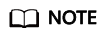
After a bandwidth scaling policy is disabled, its status changes to Disabled. AS does not automatically trigger any scaling action based on a Disabled bandwidth scaling policy.
Modifying a Bandwidth Scaling Policy
- Log in to the management console.
- Under Computing, click Auto Scaling. In the navigation pane on the left, choose Bandwidth Scaling.
- In the bandwidth scaling policy list, locate the row containing the target policy and click the policy name to switch to its details page.
Click Modify in the upper right corner of the page.
You can also locate the row containing the target policy, click More in the Operation column, and select Modify.
- Modify parameters. You can modify the following parameters of a bandwidth scaling policy: Policy Name, EIP, Policy Type, Scaling Action, and Cooldown Period.
- Click OK.
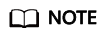
A bandwidth scaling policy which is being executed cannot be modified.
Deleting a Bandwidth Scaling Policy
- Log in to the management console.
- Under Computing, click Auto Scaling. In the navigation pane on the left, choose Bandwidth Scaling.
- In the bandwidth scaling policy list, locate the row containing the target policy, click More in the Operation column, and select Delete.
- In the displayed Delete Bandwidth Scaling Policy dialog box, click Yes.
You can also select one or more scaling policies and click Delete above the list to delete one or more scaling policies.
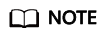
- You can delete a bandwidth scaling policy when you no longer need it. If you do not need it only during a specified period of time, you are advised to disable rather than delete it.
- A bandwidth scaling policy can be deleted only when it is not being executed.
Executing a Bandwidth Scaling Policy
By executing a bandwidth scaling policy, you can immediately adjust the bandwidth to that configured in the bandwidth scaling policy, instead of having to wait until the trigger condition is met.
- Log in to the management console.
- Under Computing, click Auto Scaling. In the navigation pane on the left, choose Bandwidth Scaling.
- In the bandwidth scaling policy list, locate the row that contains the target policy and click Execute Now in the Operation column.
- In the displayed Execute Bandwidth Scaling Policy dialog box, click Yes.
You can also go to the bandwidth scaling policy details page and click Execute Now in the upper right corner.
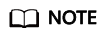
- A bandwidth scaling policy can be executed only when the policy is enabled and no other bandwidth scaling policy is being executed.
- Executing a bandwidth scaling policy does not affect automatic adjustment of the bandwidth when the trigger condition of the policy is met.
Feedback
Was this page helpful?
Provide feedbackThank you very much for your feedback. We will continue working to improve the documentation.See the reply and handling status in My Cloud VOC.
For any further questions, feel free to contact us through the chatbot.
Chatbot





