Resource Tag Management
You can tag resources under your account for classification. This section describes how to use tags to query resources and how to modify and delete tags.
Checking Resource Tags
- Log in to the management console.
- Click
 on the left and choose Management & Deployment > Application Performance Management.
on the left and choose Management & Deployment > Application Performance Management. - In the navigation pane, choose Application Monitoring > Metrics.
- In the navigation tree on the left, click a target application and click the Resource Tag Management tab.
- Checking the tag list of the current application, as shown in the following figure.
Adding Resource Tags
To add a tag with the same key to all resources in the search result list, click Add Tag.
- In the navigation pane, choose Application Monitoring > Metrics.
- In the navigation tree on the left, click the application to which you want to add a tag and choose Resource Tag Management > Add Tag.
- Set tag parameters.
Table 1 Tag parameters Parameter
Description
Tag Key
- The tag key cannot be empty or start or end with a space.
- Enter 1 to 128 characters. Only letters, digits, spaces, and special characters (_.:=+-@) are allowed.
- Each tag value must be unique.
Tag Value
- Enter up to 255 characters. Only letters, digits, spaces, and special characters (_.:=+-@) are allowed.
- The resource tag value can be empty, but the predefined tag value cannot be empty.
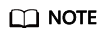
- Each application supports up to 20 tags.
- It is recommended that you use the TMS predefined tag function to add the same tag to different cloud resources. For details, see Creating Predefined Tags.
- Click OK.
Editing Resource Tags
When you modify a tag, the modification applies only to the cloud resources that contain this tag. To modify a tag, perform the following steps:
- In the navigation pane, choose Application Monitoring > Metrics.
- In the navigation tree on the left, click a target application and click the Resource Tag Management tab.
- Click Edit in the Operation column to modify the tag content, as shown in the following figure.
- Click OK.
Deleting Resource Tags
- In the navigation pane, choose Application Monitoring > Metrics.
- In the navigation tree on the left, click a target application and click the Resource Tag Management tab.
- Click Remove in the Operation column to delete the target tag, as shown in the following figure.
- Click Yes.
Feedback
Was this page helpful?
Provide feedbackThank you very much for your feedback. We will continue working to improve the documentation.See the reply and handling status in My Cloud VOC.
For any further questions, feel free to contact us through the chatbot.
Chatbot





