Installing Agents for the Java Applications Deployed in CCE Containers
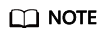
- You are advised to install self-developed Agents for the Java applications deployed in CCE containers.
- Java supports enhanced Agents.
Prerequisites
- The network between your host and APM is normal.
- For details, see Regions and Endpoints.
- The AK/SK required for accessing JavaAgents have been obtained. To obtain them, log in to the APM console and choose System Management > Access Keys in the navigation pane.
Usage Instruction
APM only supports Java applications deployed on CCE. Table 1 describes the parameters.
|
Name |
Description |
|---|---|
|
Probe |
Select a target probe. Options: Disable/APM 2.0. |
|
Probe Version |
Version of the probe. |
|
Probe Upgrade Policy |
Policy for the probe upgrade. The default value is Auto upgrade upon restart.
|
|
APM Environment |
Enter an APM environment name. This parameter is optional. |
|
APM App |
Select an existing APM application. |
|
Sub-app |
Enter an APM sub-application. This parameter is optional. |
|
Access Key |
The system automatically obtains the APM key. For details, see Prerequisites. |
Procedure
- Log in to the CCE console. In the navigation pane, choose Workloads > Deployments or StatefulSets, and click Create Deployment or Create StatefulSet.
- In the APM Settings area on the Configure Advanced Settings page, select Java probe. The APM service will be enabled and a probe will be installed on the node.
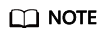
Probes provide traces, topologies, SQL analysis, and stack tracing for Java workloads. A small number of resources will be consumed when you run probes.
- Set probe-related parameters.
- Monitoring Group: Enter a monitoring group name, for example, testapp. Select a group from the drop-down list if there are any.
- Probe Version: Select a probe version.
- Probe Upgrade Policy: By default, Automatic upgrade upon restart is selected.
- Automatic upgrade upon restart: The system downloads the probe image each time the pod is restarted.
- Manual upgrade: If a local image is available, it will be used. If no local image is available, the system downloads the probe image.
- After the application is started, wait for about 3 minutes. Then, the application data is displayed on the APM console. You can log in to the APM console and optimize the application performance through topology and tracing.
Feedback
Was this page helpful?
Provide feedbackThank you very much for your feedback. We will continue working to improve the documentation.See the reply and handling status in My Cloud VOC.
For any further questions, feel free to contact us through the chatbot.
Chatbot





