ALM-3276800175 AP FMEA fault
Description
WLAN/2/AP_FMEA_FAULT:OID [OID] AP FMEA fault. (APMAC=[OPAQUE], APName=[STRING], FaultID=[INTEGER], Index=[INTEGER], FaultInfo=[STRING], APID=[INTEGER])
The AP generates an alarm when a hardware fault occurs.
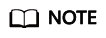
If a device generates a Failure Mode Effect Analysis (FMEA) alarm, the hardware circuit, module, or chip of the device becomes faulty.
Attribute
|
Alarm ID |
Alarm Severity |
Alarm Type |
|---|---|---|
|
3276800175 |
Warning |
Equipment alarm |
Parameters
|
Name |
Meaning |
|---|---|
|
OID |
Indicates the MIB object ID of the alarm. |
|
APMAC |
Indicates the MAC address of the AP generating the hardware fault alarm. |
|
APName |
Indicates the name of the AP generating the hardware fault alarm. |
|
FaultID |
Indicates the index of the AP fault. |
|
Index |
Indicates the AP interface. |
|
FaultInfo |
Describes the AP fault. |
|
APID |
Indicates the AP ID. |
Impact on the System
The AP cannot properly work.
Possible Causes
|
AP Fault Index |
Possible Cause |
|---|---|
|
1 |
The PHY chip is abnormal. |
|
2 |
The CPLD logic is abnormal. |
|
3 |
The temperature sensor is abnormal. |
|
4 |
The optical module is abnormal. |
|
5 |
The Wi-Fi chip or PCIE is abnormal. |
|
6 |
The LSW is abnormal. |
|
7 |
Wi-Fi radio initialization failed. |
|
8 |
Ethernet interface initialization failed. |
|
9 |
The PSE input voltage is abnormal. |
|
10 |
The PSE chip is abnormal. |
|
11 |
An exception occurs on the USB flash drive. |
|
12 |
The bad block rate for the NAND flash exceeds the threshold. |
|
13 |
The voltage failed. |
|
14 |
The double-edge connector failed. |
|
15 |
The reset button failed. |
|
16 |
The Bluetooth function failed. |
|
17 |
The CPU failed. |
|
18 |
The IIC of the PCA failed. |
Procedure
- Check whether the value of FaultID is 4.
- If so, go to Step 2.
- If not, go to Step 6.
- Check whether the type of the peer optical module matches that of the local optical module. For detailed matching rules, see Hardware Failures > Interface Faults > An Optical Interface Cannot Turn Up in the Hardware Installation and Maintenance Guide of the corresponding AP model.
- If so, go to Step 4.
- If not, go to Step 3.
- Replace the peer optical module with one matching the type of the local one. Then, check whether the alarm persists.
- If so, go to Step 4.
- If not, go to Step 10.
- Check whether the optical module is a Huawei certified optical module.
- If so, go to Step 9.
- If not, go to Step 5.
- Replace the optical module with a Huawei certified optical module. Then, check whether the alarm persists.
- If so, go to Step 9.
- If not, go to Step 10.
- Check whether services are affected.
- If so, go to Step 7.
- If not, go to Step 9.
- Restart the AP. Then, check whether the alarm persists.
- If so, go to Step 8.
- If not, go to Step 10.
- Replace the faulty AP. Then, check whether the alarm persists.
- If so, go to Step 9.
- If not, go to Step 10.
- Collect alarm messages, log messages, and configurations, and then contact the technical support personnel.
- End.
Related Information
None
Feedback
Was this page helpful?
Provide feedbackThank you very much for your feedback. We will continue working to improve the documentation.See the reply and handling status in My Cloud VOC.
For any further questions, feel free to contact us through the chatbot.
Chatbot





