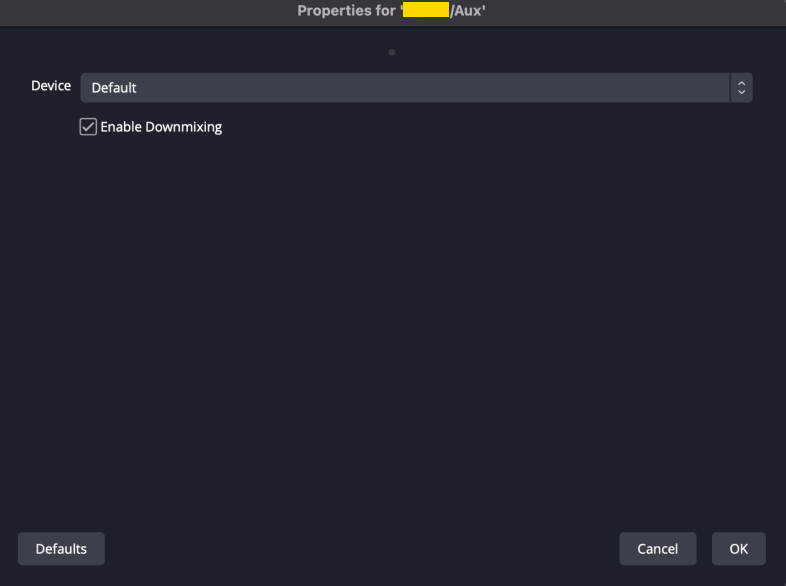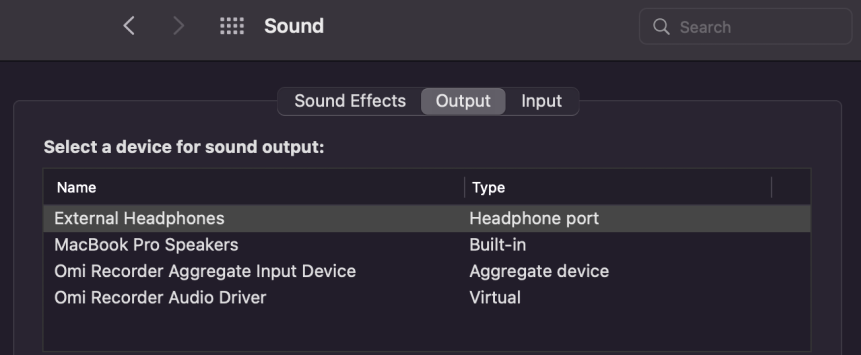What If the Live Video on a Third-party Platform Is Muted?
If the live video on a third-party live platform is muted, check whether the OBS audio capture device is different from the Windows audio output device.
Check method:
Checking the OBS Audio Capture Device
- Open OBS on the local PC.
- In the lower part of the page, select Audio Mixer.
Figure 1 OBS
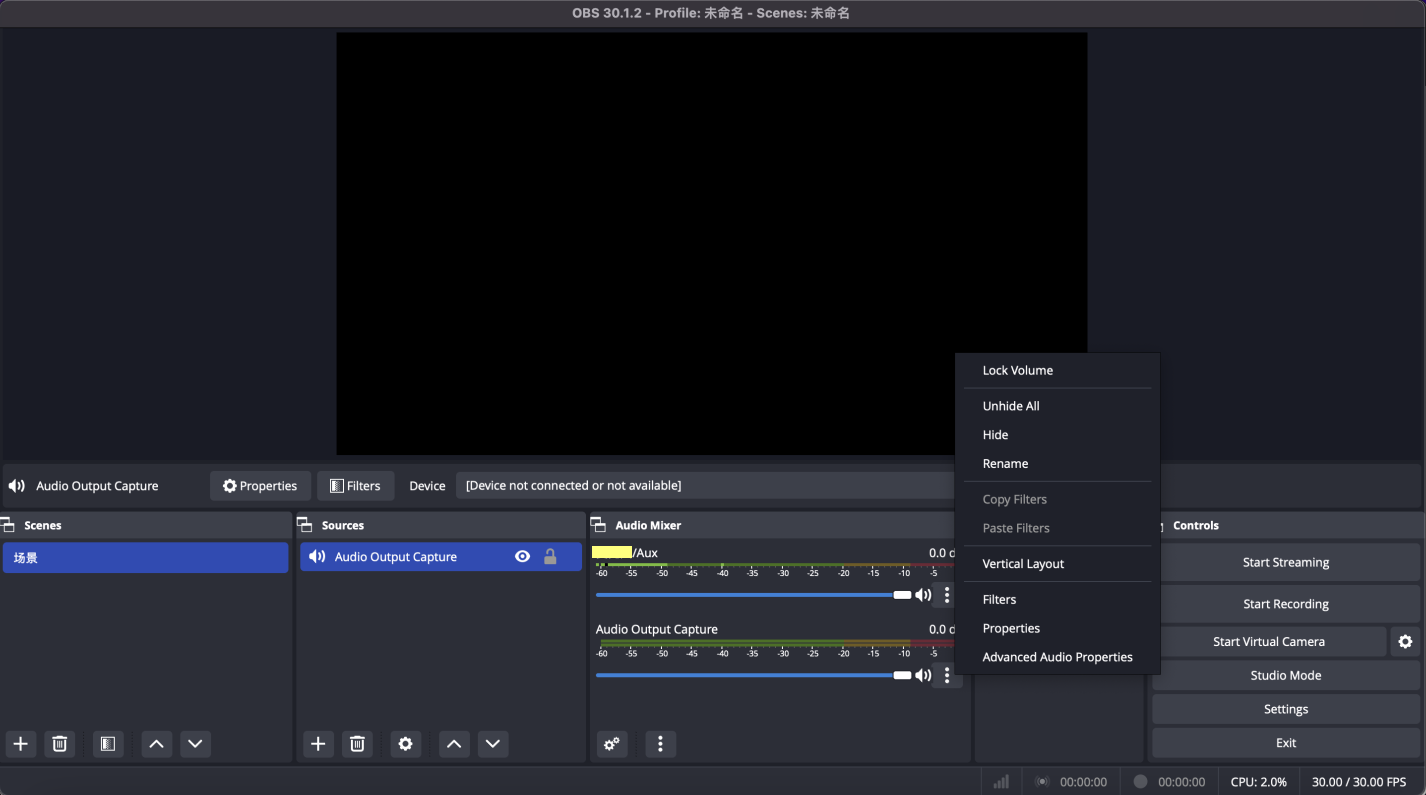
- Click
 in the Audio Output Capture area and select Properties from the drop-down list box. The dialog box of property settings is displayed, as shown in Figure 2.
in the Audio Output Capture area and select Properties from the drop-down list box. The dialog box of property settings is displayed, as shown in Figure 2.
Checking the Windows Audio Output Device
In Windows system settings, find the sound settings and check the output device, as shown in Figure 3.
Feedback
Was this page helpful?
Provide feedbackThank you very much for your feedback. We will continue working to improve the documentation.See the reply and handling status in My Cloud VOC.
For any further questions, feel free to contact us through the chatbot.
Chatbot