How Do I Receive and Activate Voice Assets and Avatar Model Assets on MetaStudio?
If the administrator transfers voice or avatar model assets to a tenant, the tenant must receive and activate the assets within seven days. If not, the administrator needs to re-transfer the assets to the tenant.
The asset receiving and activation operations are the same for both voice and avatar model assets. This section uses avatar model asset receiving and activation as an example.
- Log in to the MetaStudio console and go to the Overview page.
- Click Go to MetaStudio Console to go to the MetaStudio console.
- In the navigation pane, choose Assets > Asset Maintenance.
- Select Received Assets > All, as shown in Figure 1.
- Click Receive in the Operation column of the asset to receive.
After the asset is received, the asset status changes from To Receive to Received, as shown in Figure 2.
- In the navigation pane, choose Assets > My Models.
- Select Virtual Humans > Unactivated and click Activate in the desired received asset card. In the dialog box displayed, click OK.
If the message Asset activated. appears, the asset has been activated. You can click the Activated tab to view activated avatar model assets.Figure 3 Activating an asset
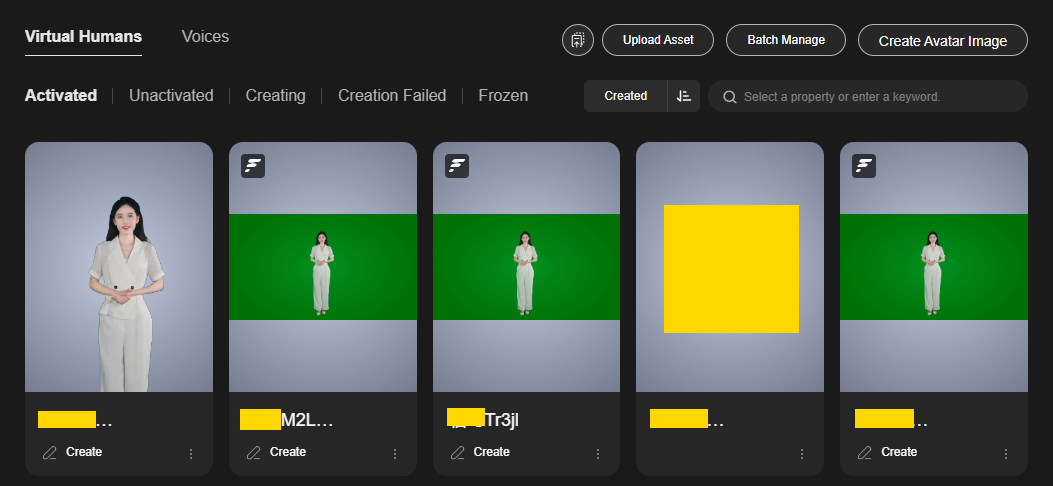
- After the preceding operations are complete, the voice and avatar model assets of the account have taken effect. You can use the activated assets for video production or livestreaming.
Feedback
Was this page helpful?
Provide feedbackThank you very much for your feedback. We will continue working to improve the documentation.See the reply and handling status in My Cloud VOC.
For any further questions, feel free to contact us through the chatbot.
Chatbot







