Help Center/
Meeting/
FAQs/
Client Service Usage Problems/
Which Windows Devices Support Virtual Backgrounds?
Updated on 2024-01-23 GMT+08:00
Which Windows Devices Support Virtual Backgrounds?
To support virtual backgrounds, the Windows device must meet the following hardware requirements:
- CPU
- Sixth-generation Intel CoreTM processors and later models
- The processor model can be identified by the number in the model. For example, the processor model Inter(R) Core(TM) i7-8700 CPU indicates the 8th generation Intel CoreTM processor.
- Intel Xeon Scalable processors (formerly Skylake), second-generation Intel Xeon Scalable processors (formerly Cascade Lake), and third-generation Intel Xeon Scalable processors (formerly Cooper Lake or Ice Lake)
- Pentium processors N4200/5, N3350/5, and N3450/5 with Intel core graphics cards
- Intel Atom processors that use Streaming SIMD Extensions 4.1 (SSE4.1)
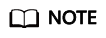
- To check the CPU of your computer, click the Start button in the lower left corner of your computer and choose Settings. In the displayed dialog box, choose System > About and view the information next to Processor in the Device specifications area.
- For details about Intel processor models and configurations, visit the Intel official website.
- GPU
- Sixth-generation to ninth-generation Intel Iris® Plus graphics card, Intel® Atom graphics card, Intel® HD graphics card, or Intel Xe processor
(The graphics card is integrated on the processor and released after 2010.)
- Intel Iris® Xe MAX (independent graphics card released in 2020)
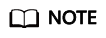
- To view the GPU processor of your computer, right-click This PC and choose Properties from the shortcut menu. Choose Device Manager > Display adapters, right-click the graphics card, choose Properties from the shortcut menu, and click the Details tab.
- For details about Intel graphics models and configurations, visit the Intel official website.
- Sixth-generation to ninth-generation Intel Iris® Plus graphics card, Intel® Atom graphics card, Intel® HD graphics card, or Intel Xe processor
Parent topic: Client Service Usage Problems
Feedback
Was this page helpful?
Provide feedbackThank you very much for your feedback. We will continue working to improve the documentation.See the reply and handling status in My Cloud VOC.
The system is busy. Please try again later.
For any further questions, feel free to contact us through the chatbot.
Chatbot





