How Do I Modify My Personal Details?
- Accessing Huawei Cloud Meeting Management Platform from the desktop client
Click the profile picture in the upper left corner of the desktop client, choose My profile, and click Modify my profile to modify your profile on Huawei Cloud Meeting Management Platform.
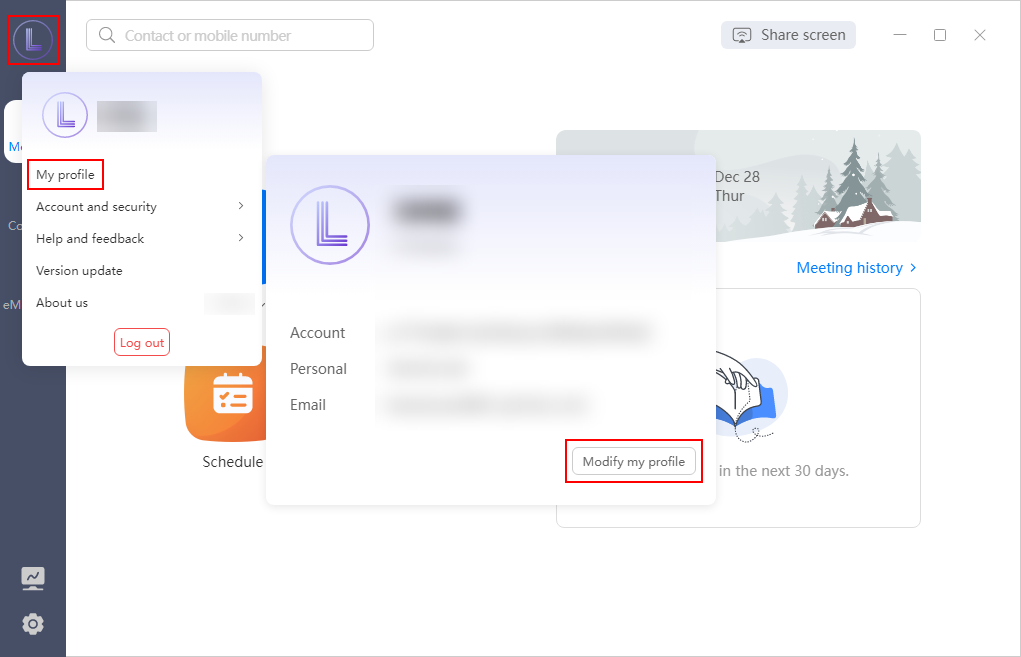

- Logging in to Huawei Cloud Meeting Management Platform directly
Choose My Profile in the navigation pane, or point to your profile picture in the upper right corner and choose My Profile from the drop-down list, then modify your profile information.
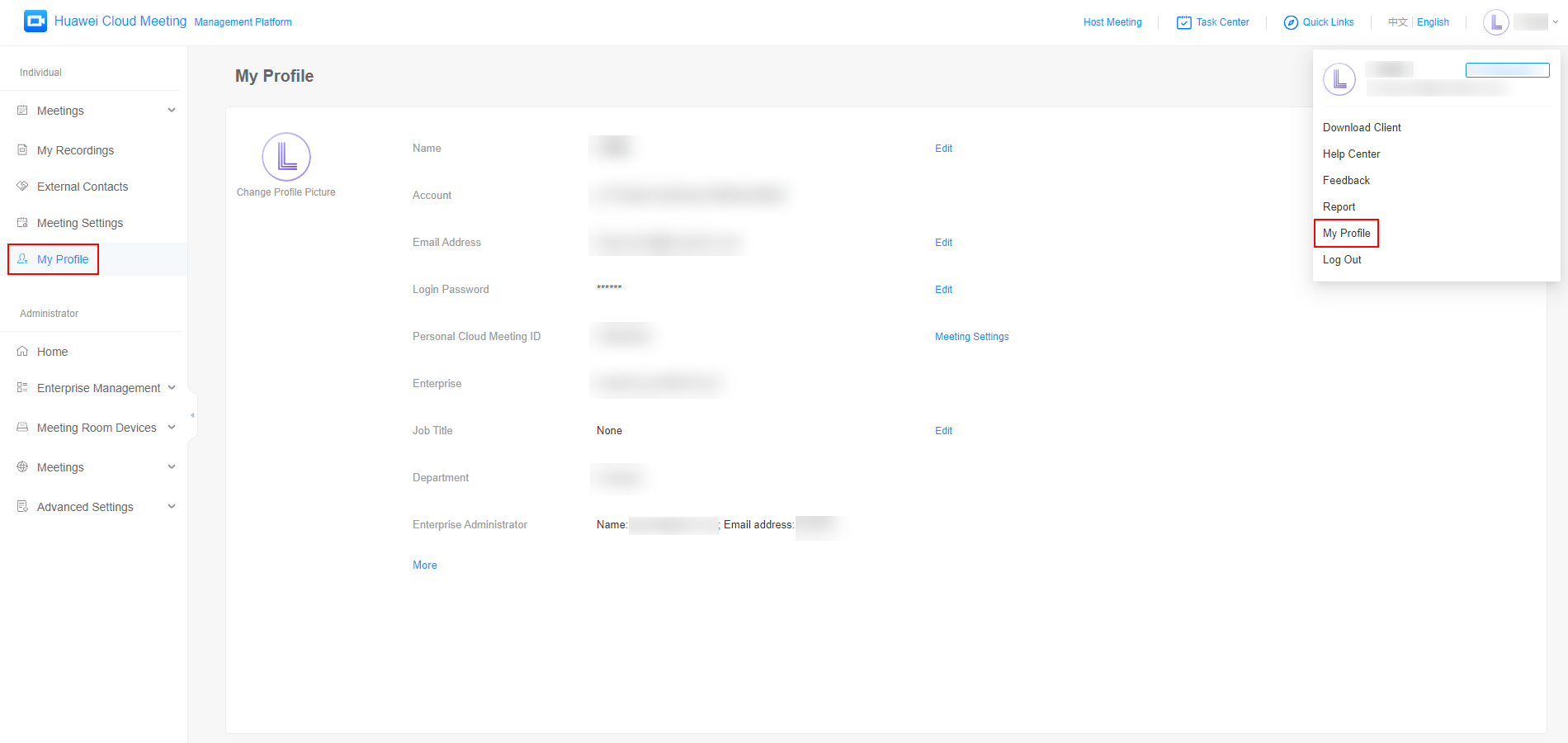
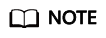
You can modify the following information:
- Profile picture: Click Change Profile Picture to add a profile picture. The new profile picture will be synchronized to your Huawei Cloud Meeting client.
- Name: Click Edit next to Name, enter a new username, and click Save.
- Email address:
Click Edit next to Email Address, verify your identity, and change the email address.
- Login password: Click Edit next to Login Password and change the password. After the password is changed, you will be automatically logged out.
- Personal cloud meeting ID: Click Meeting Settings next to Personal Cloud Meeting ID. On the Meeting Settings page, configure settings as needed.
- Basic Settings: Click Edit to set the voice prompt language, time zone, and default meeting options.
- Personal Meeting Settings: Click Edit to set the cloud meeting room name, host password, guest password, and participant scope.
- Cloud Meeting Rooms: This tab is displayed after the enterprise administrator allocates a cloud meeting room to you.
Click
 before a cloud meeting room to expand its details. Click Edit to modify the cloud meeting room name, host password, guest password, and participant scope.
before a cloud meeting room to expand its details. Click Edit to modify the cloud meeting room name, host password, guest password, and participant scope.
- Enterprise:
- If you are an enterprise user, click Exit Enterprise to exit your enterprise.
- The default administrator cannot exit the enterprise.
- Job title: Click Edit next to Job Title, enter your job title, and click Save.
Feedback
Was this page helpful?
Provide feedbackThank you very much for your feedback. We will continue working to improve the documentation.See the reply and handling status in My Cloud VOC.
For any further questions, feel free to contact us through the chatbot.
Chatbot





