How Do I Set Continuous Presence on a Hard Terminal?
- CloudLink Board/Box
The CloudLink Board/Box is a multi-streaming terminal and has the built-in continuous presence function. No additional settings are required. You can change the continuous presence layout (three layouts available: Speaker, PiP, and Gallery) through the layout options in the upper part of the meeting screen.
- TE10/20
Use the remote control to set continuous presence.
- Select Conference Control and press OK.
- Select Continuous presence and press OK.
- Select the desired screen layout.
- Select
 and press OK.
and press OK. - Select a site as the main site and press OK.
- TE30/40/50/60
- Use the remote control to set continuous presence.
- Press
 to bring up the menu bar.
to bring up the menu bar. - Select
 on the toolbar and press OK.
on the toolbar and press OK. - Select Continuous Presence and press OK.
- Select the desired screen layout and press OK.
- Select a site to display its video in a screen and press OK.
- Press
- Use the touch panel to set continuous presence.
- Touch More > Edit Continuous Presence.
- Select a screen layout and touch a screen.
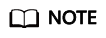
On the Edit Continuous Presence screen, touch and hold a screen and then move it by dragging and dropping.
- Scroll to select the site you want to view and touch OK.
- Use the remote control to set continuous presence.
Feedback
Was this page helpful?
Provide feedbackThank you very much for your feedback. We will continue working to improve the documentation.See the reply and handling status in My Cloud VOC.
For any further questions, feel free to contact us through the chatbot.
Chatbot





