Help Center/
Meeting/
FAQs/
Client Service Usage Problems/
How Do I Use and Check Audio Devices on the Huawei Cloud Meeting Desktop Client?
Updated on 2025-07-28 GMT+08:00
How Do I Use and Check Audio Devices on the Huawei Cloud Meeting Desktop Client?
Perform the following steps:
- Log in to the Huawei Cloud Meeting desktop client.
- Click
 in the lower left corner of the home screen.
in the lower left corner of the home screen. - Choose Audio. In the Microphone or Speaker area, select an audio device from the Device drop-down list box.
- Click Detect to check the output level of the microphone or speaker and adjust the volume.
Figure 1 Checking audio devices

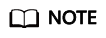
In a meeting, you can click  next to Mute or Speaker in the meeting control bar, select Device settings, and use and check devices in the displayed Meeting settings window.
next to Mute or Speaker in the meeting control bar, select Device settings, and use and check devices in the displayed Meeting settings window.
Parent topic: Client Service Usage Problems
Feedback
Was this page helpful?
Provide feedbackThank you very much for your feedback. We will continue working to improve the documentation.See the reply and handling status in My Cloud VOC.
The system is busy. Please try again later.
For any further questions, feel free to contact us through the chatbot.
Chatbot





