How Do I Configure a TE Terminal When Using It for the First Time?
- TE10/20
Enter the activation code upon first-time use.
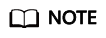
- Before the configuration, ensure that the terminal has been added to the Huawei Cloud Meeting Management Platform.
- The activation code is valid for 10 days, starting from the date when the terminal is added to the Huawei Cloud Meeting Management Platform. If the activation code has expired, log in to the Huawei Cloud Meeting Management Platform and reset the code.
- For security purposes, the IP address of the terminal will be locked after 10 failed attempts to enter the activation code in a span of 5 minutes. Once this occurs, wait 10 minutes before trying again.
- TE30/40/50/60
Set TR069 parameters upon first-time use.
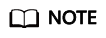
- Ensure that the terminal has been added to the Huawei Cloud Meeting Management Platform and you set the parameters within seven days after the terminal was added.
- If the parameters are not set within the seven days, delete the terminal from the Huawei Cloud Meeting Management Platform and add it again before configuration.
- Activation using the activation code will also be applicable to the TE30/40/50/60 in the future.
Configure the terminal as follows:
- Log in to the web interface of the terminal.
- Choose System Settings > Network > TR069 and set the parameters as shown in Figure 1. Table 1 describes the parameters.
Table 1 TR069 parameters Parameter
Description
Configuration Method
TR069
After the TR069 function is enabled, the terminal sends a session connection request to the Auto-Configuration Server (ACS).
Select Enable.
ACS user name
When receiving a connection request from the terminal, the ACS authenticates the username specified for the terminal here. The connection can be set up only when the authentication succeeds.
Enter the TR069 account sent to you through SMS or email after the administrator adds the hard terminal.
ACS password
The ACS will authenticate the password during the setup of connection with the terminal.
Enter the TR069 password sent to you through SMS or email after the administrator adds the hard terminal.
ACS server IP address
Address of the ACS.
Enter https://114.116.102.212:8444/tr069/services/acs.
- Click Save.
You will see a message indicating that the settings were saved successfully, or that the activation was successful, in the lower right corner of the page.
Feedback
Was this page helpful?
Provide feedbackThank you very much for your feedback. We will continue working to improve the documentation.See the reply and handling status in My Cloud VOC.
For any further questions, feel free to contact us through the chatbot.
Chatbot






