Help Center/
Meeting/
FAQs/
Audio and Video Device Faults/
What Can I Do If the Huawei Cloud Meeting PC Client Cannot Receive Audio of Other Participants After I Join a Meeting?
Updated on 2025-07-28 GMT+08:00
What Can I Do If the Huawei Cloud Meeting PC Client Cannot Receive Audio of Other Participants After I Join a Meeting?
- If other participants cannot hear you but can hear each other:
Possible causes and solutions:
- Your computer is muted. Increase the sound volume on your computer.
- Your speaker or receiver is muted. Unmute the speaker or receiver in Volume Mixer.
- If other participants can hear you:
Possible cause and solution: The Huawei Cloud Meeting client is muted in Volume Mixer. Unmute the client.
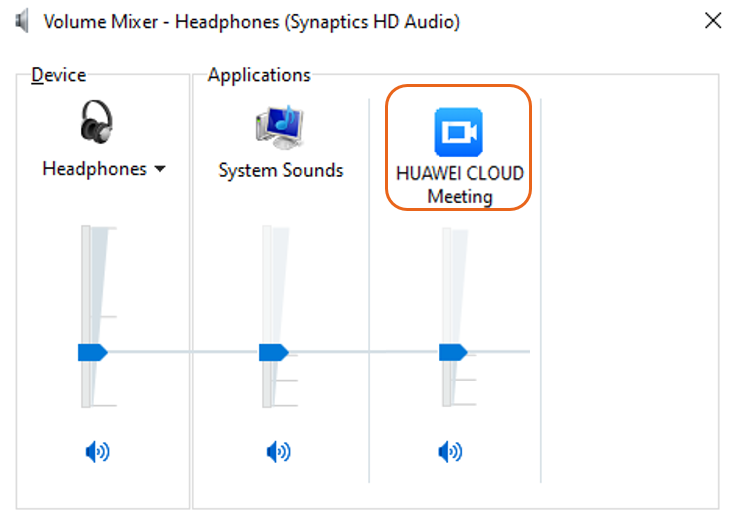
Parent topic: Audio and Video Device Faults
Feedback
Was this page helpful?
Provide feedbackThank you very much for your feedback. We will continue working to improve the documentation.See the reply and handling status in My Cloud VOC.
The system is busy. Please try again later.
For any further questions, feel free to contact us through the chatbot.
Chatbot





