What Do I Do If the Huawei Cloud Meeting Client Cannot Start the Microphone or Speaker Due to Permissions Settings?
Right-click the speaker icon  in the lower right corner of the taskbar, choose Open Sound settings from the shortcut menu, click Microphone privacy settings on the right of the displayed window, and turn on Allow apps to access your microphone and Allow desktop apps to access your microphone.
in the lower right corner of the taskbar, choose Open Sound settings from the shortcut menu, click Microphone privacy settings on the right of the displayed window, and turn on Allow apps to access your microphone and Allow desktop apps to access your microphone.
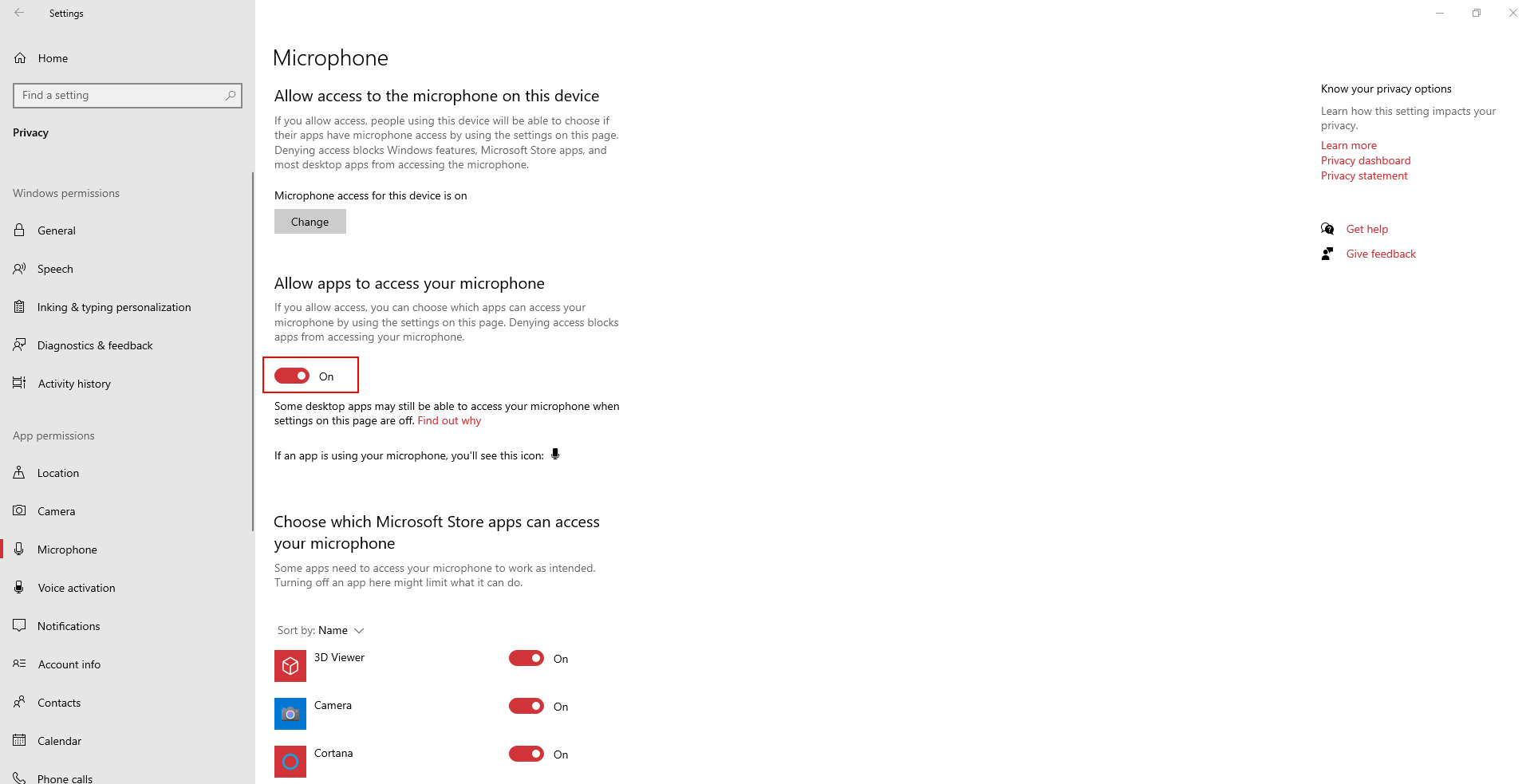

Feedback
Was this page helpful?
Provide feedbackThank you very much for your feedback. We will continue working to improve the documentation.See the reply and handling status in My Cloud VOC.
For any further questions, feel free to contact us through the chatbot.
Chatbot





