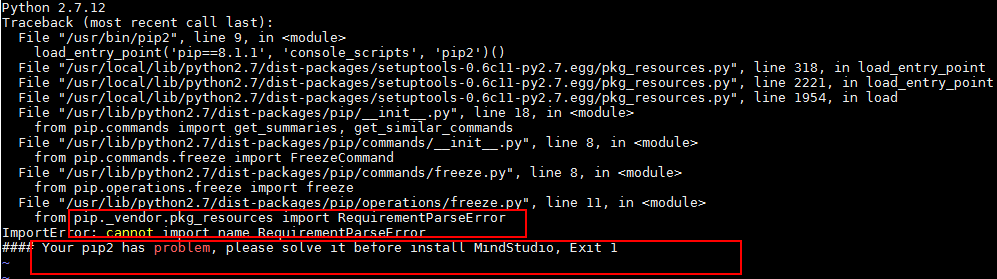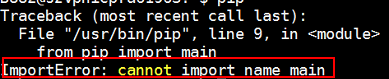What Do I Do If a Message Is Displayed Indicating pip2 or pip Unavailability During Mind Studio or DDK Installation?
Symptom
During the installation of Mind Studio or a DDK, the system displays a message indicating that the pip2 or pip is unavailable and exits the installation, as shown in Figure 1 and Figure 2.
Possible Cause
pip2 is not updated during pip re-installation.
Solution 1
- Run the su root command to switch to the root user and run the pip list command. If no error message is displayed, the pip is available. If an error message is displayed after the pip2 list command is executed, the pip2 is unavailable.
- Run the rm /usr/bin/pip2 command as the root user to delete the pip2.
- Run the ln -s pip pip2 command to soft link the pip2 to pip.
- Run the pip2 list command again. If no error message is displayed, it indicates that the fault has been rectified.
If the pip and pip2 are still unavailable, see Solution 2.
Feedback
Was this page helpful?
Provide feedbackThank you very much for your feedback. We will continue working to improve the documentation.See the reply and handling status in My Cloud VOC.
For any further questions, feel free to contact us through the chatbot.
Chatbot