Connecting to a GeminiDB Influx Instance on the DAS Console
This section describes how to connect to a GeminiDB Influx instance on the console.
Prerequisites
A GeminiDB Influx instance has been created and is running properly.
Usage Notes
- SELECT query commands are supported.
- INSERT commands for writing data are supported.
- Commands for database operations (including creating, deleting, and displaying databases) are supported.
- Commands for user operations (including creating, deleting, displaying, and authorizing users, and changing user passwords) are supported.
- Commands of retention policies (including creating, deleting, displaying, and modifying retention policies) are supported.
- CONTINUOUS QUERY commands (including CREATE CONTINUOUS QUERY, DROP CONTINUOUS QUERY, and SHOW CONTINUOUS QUERY) are supported.
Procedure
- Log in to the GeminiDB console.
- In the instance list, locate a target instance and click Log In in the Operation column.
Figure 1 Connecting to a GeminiDB Influx Instance

Alternatively, click the instance name to go to the Basic Information page. Click Log In in the upper right corner of the page.
Figure 2 Connecting to a GeminiDB Influx Instance
- Enter the password for logging in to the instance.
Figure 3 Logging in to the GeminiDB Influx instance

If you need to log in again after the password is reset, click Re-login in the upper right corner and use the new password.
Figure 4 Re-login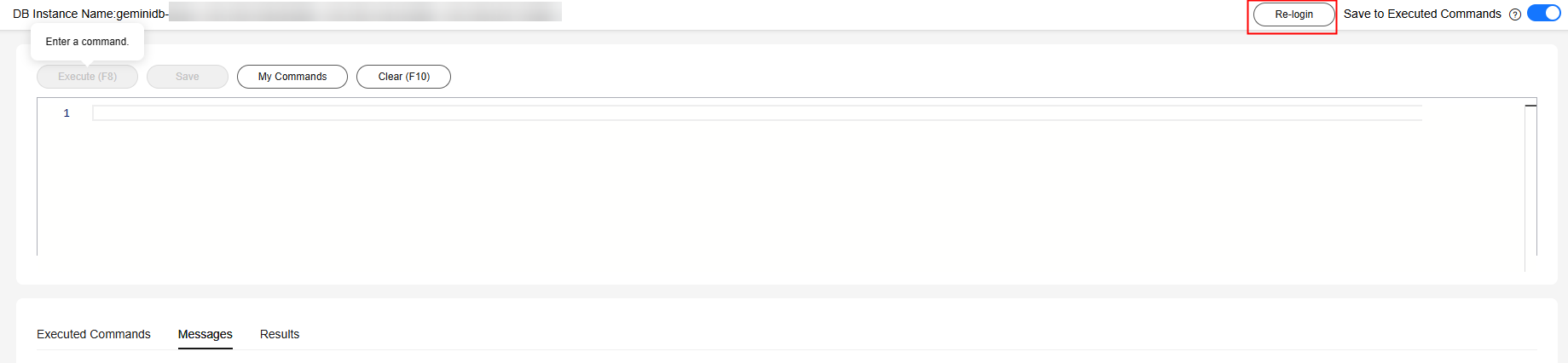
- Manage relevant databases.
Figure 5 Instance homepage

- Save commands to executed commands.
This function is enabled by default to save the recently executed commands for your later query.
Then you can click the Executed Commands tab on the lower page to view historical commands.

Commands with passwords are not displayed on the Executed Commands tab page.
Figure 6 Executed commands
If this function is disabled, the commands executed subsequently are not displayed any longer. You can click
 next to Save Executed SQL Statements in the upper right corner to disable this function.
next to Save Executed SQL Statements in the upper right corner to disable this function. - Execute a command.
You can enter a command in the command window and click Execute or F8.
Figure 7 Execute a command.
After a command is executed, you can view the execution result on the Results page.
- Save a command.
You can save a command to all instances or the current instance. Then you can view details in My Commands.

Commands with passwords cannot be saved to My Commands.
Figure 8 Save a command.
- View my commands.
Common commands are displayed the My Commands page.
You can set a filter to narrow the scope of commands. If you select All, all commands saved in the current account are displayed.
Figure 9 Filtering commands
Alternatively, you can enter a command title or statement in the search box to search for the corresponding command.
Figure 10 Searching for a command
On the My Commands page, you can also create, edit, and delete a command or copy it to the command window.
Figure 11 Managing a command
- Clear commands.
You can also press F10 to clear the command in the command window.
- Save commands to executed commands.
FAQs
Question: What should I do if the DAS console cannot be redirected after I click Log In in the Operation column in the instance list or click Log In on the Basic Information page?
Solution: Set your browser to allow pop-ups and try again.
Feedback
Was this page helpful?
Provide feedbackThank you very much for your feedback. We will continue working to improve the documentation.See the reply and handling status in My Cloud VOC.
For any further questions, feel free to contact us through the chatbot.
Chatbot





