Managing Manual Backups
To ensure data reliability, GeminiDB Influx allows you to manually back up instances whose status is Available. If a database or table is deleted, maliciously or accidentally, backups can help recover your data.
Precautions
- Manual backups are full backups.
- GeminiDB Influx does not back up cold storage data.
- Manual backups are billed.
Creating a Manual Backup
- Log in to the GeminiDB console.
- Create a manual backup.
Method 1
- Instance with classic storage
On the Instances page, locate the instance you want to back up and choose More > Create Backup in the Operation column.
- Instance with cloud native storage
On the Instances page, locate the instance that you want to create a backup for and click Create Backup in the Operation column.
Method 2- On the Instances page, click the instance that you want to create a backup for.
- Choose Backups & Restorations in the navigation pane on the left, and click Create Backup.
Method 3
In the navigation pane on the left, choose Backups. On the displayed page, click Create Backup.
- Instance with classic storage
- In the displayed dialog box, specify a backup name and description and click OK.
Figure 1 Creating a manual backup

Table 1 Parameter description Parameter
Description
DB Instance Name
Must be the name of the DB instance to be backed up and cannot be modified.
Backup Name
Must be 4 to 64 characters long and start with a letter. It is case-insensitive and contains only letters, digits, hyphens (-), and underscores (_).
Description
Can include a maximum of 256 characters and cannot include line breaks or special characters >!<"&'=
- View the backup status.
- When the backup is being created, query the backup status on the Backups or Backups & Restorations page. The backup status is Backing up.
- After the backup is created, the backup status changes to Completed.
Deleting a Manual Backup
If you no longer need a manual backup, delete it on the Backups or Backups & Restorations page.
Deleted backups are not displayed in the backup list.
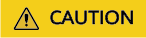
Deleted backups cannot be restored.
- Log in to the GeminiDB console.
- On the Instances page, locate the instance whose backup you want to delete and click its name.
- Choose Backups & Restorations in the navigation pane on the left, locate the backup you want to delete, and click Delete in the Operation column.
- In the displayed dialog box, confirm the backup details and click Yes.
Method 2
- Log in to the GeminiDB console.
- On the Backups page, locate the backup that you want to delete and click Delete.
- In the displayed dialog box, confirm the backup details and click Yes.
Feedback
Was this page helpful?
Provide feedbackThank you very much for your feedback. We will continue working to improve the documentation.See the reply and handling status in My Cloud VOC.
For any further questions, feel free to contact us through the chatbot.
Chatbot





