Help Center/
GeminiDB/
GeminiDB Influx API/
Working with GeminiDB Influx API/
Cold and Hot Data Separation/
Scaling Down Cold Storage
Updated on 2025-10-17 GMT+08:00
Scaling Down Cold Storage
Scenarios
Cold storage of GeminiDB Influx cluster (performance-enhanced) instances can be scaled down when the requested cold storage space needs to be released.
Usage Notes
- Scaling down cold storage does not interrupt your services, and you do not need to restart your instances.
- Currently, only cluster (performance-enhanced) instances support this function.
Procedure
- Log in to the GeminiDB console.
- On the Instances page, click the target instance name.
- In the Cold Storage area on the Basic Information page, click Scale.
Figure 1 Changing the cold storage capacity

- On the displayed page, specify the cold storage space and click Next.
Figure 2 Scaling down cold storage
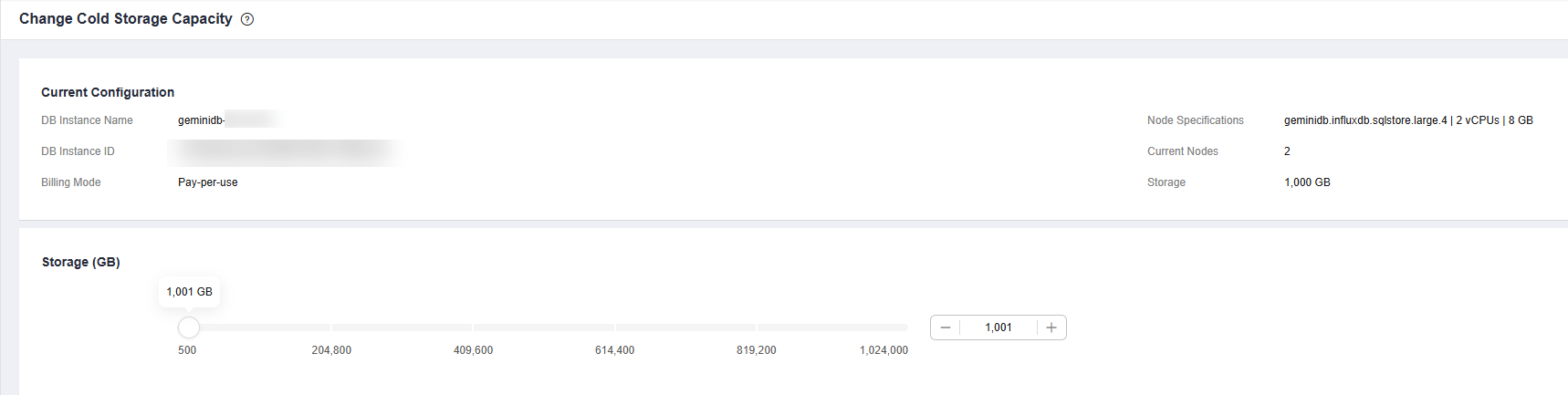
- On the displayed page, confirm the cold storage space.
- Yearly/Monthly
- To modify your settings, click Previous.
- If you do not need to modify your settings, click Submit.
- Pay-per-use
- To modify your settings, click Previous.
- If you do not need to modify your settings, click Submit.
- Yearly/Monthly
- Check the scale-down result.
- During the scale-down, the instance status becomes Changing cold storage capacity.
- After the scale-down is complete, the instance status becomes Available.
- Click the instance name. In the Cold Storage area on the Basic Information page, you can view the new cold storage.
Feedback
Was this page helpful?
Provide feedbackThank you very much for your feedback. We will continue working to improve the documentation.See the reply and handling status in My Cloud VOC.
The system is busy. Please try again later.
For any further questions, feel free to contact us through the chatbot.
Chatbot





